Display Popup Manually
In order to configure the Popup Login Extension for a particular page element, you will have to select “Manually” for the option “Display Popup” in the extension settings as shown below.
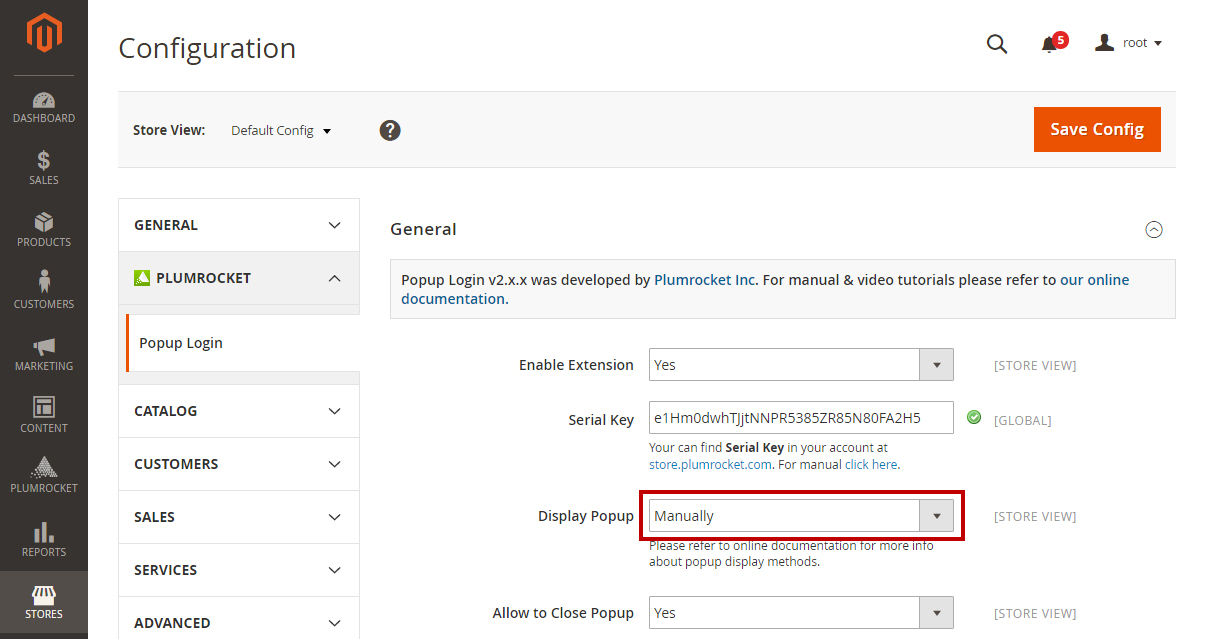
You will also have to add a class “show_popup_login” to the object to trigger the popup login.
Code Example
<a href="/seespecialevent" class="show_popup_login">See Special Event</a>In order to display selected popup form after click on link, you need to add the parameter data-form=”registration” .
Code Example
<a class="show_popup_login" data-form="registration"
href="http://yourstore.com/magento2/index.php/customer/account/create/">
Create an Account
</a>Disable Popup Manually
If you want to disable Popup only for a particular element on the page, you will have to add the parameter data-popup=”off” to the selected element. For instance, if you want to disable Pop up for the “About Us” link, you will have to edit the code.
<a href="/about/">About Us</a>making the following changes:
<a href="/about/" data-popup="off" >About Us</a>