Set your time zone (Magento)
In order to set or edit the time zone, follow the instructions below.
Step-by-Step action:
- Click on the “System” tab in main menu.
- Select”Configuration”.
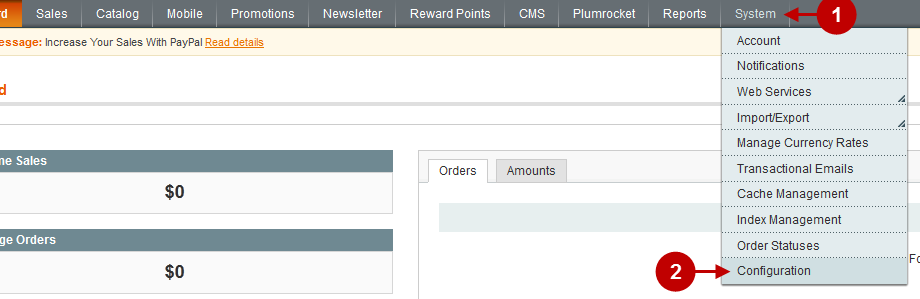
Below you will see the locale options configuration page.
Detailed description:
- Select “General” in the menu on the left in the “General” tab.
- Select the “Locale Options” tab.
- Option “Timezone”: Choose the time zone you need.
- Option “Locale”: Choose your location.
- Option “First Day of Week”: Choose the first day of the week.
- Option “Weekend Days”: Select weekend days holding the CTRL button to choose several days.
- Option “Save Config”: Click on “Save Config” to save the new settings.
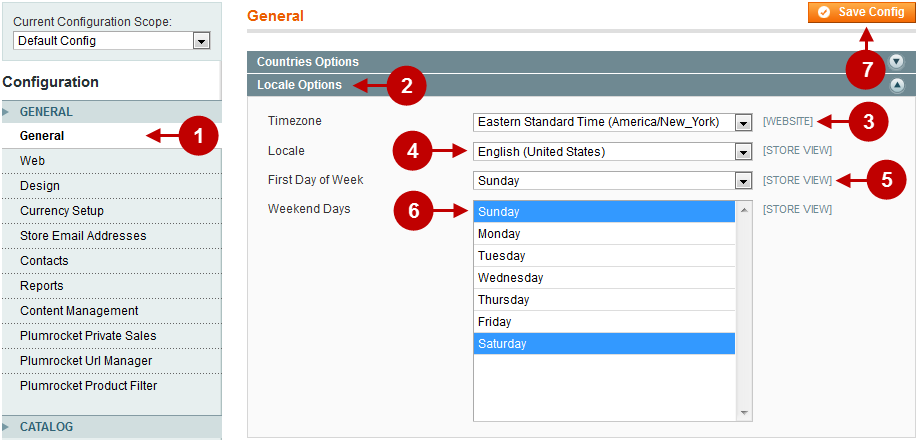
Set your time zone (Web-server running on CentOS)
In order to set the time zone on Linux web servers, you will have to connect to your web-server using ssh. After you get access as “root” user, perform the following actions step by step:
#Change Timezone
service ntpd stop
ntpdate us.pool.ntp.org
hwclock –systohc
mv /etc/localtime /etc/localtime.bak
ln -s /usr/share/zoneinfo/America/Chicago /etc/localtime
service ntpd start
#Where "/America/Chicago" is your country/city
Was this article helpful?
