Set date format
In order to set the date format follow the instructions below.
Step-by-Step action:
- Click on the “System” tab in main menu”.
- Select “Configuration”.
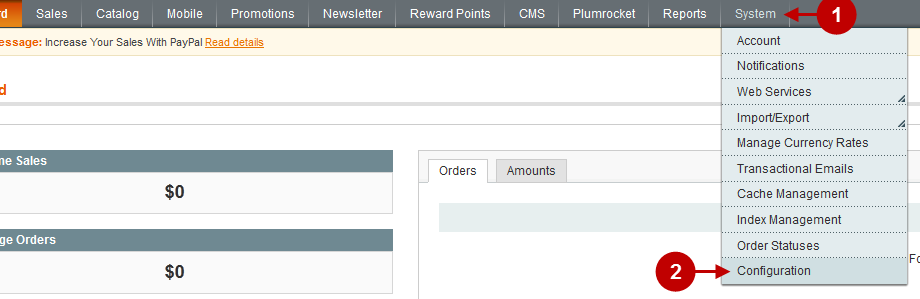
Detailed description:
- Select “Catalog” in the left menu.
- Select the tab “Date & Time Custom Options”.
- Option “Use JavaScript Calendar”: Select either “Yes” or “No”. If you select “Yes” JavaScript Calendar will be enabled instead of the ordinary drop-down date lists.
- Option “Date Fields Order”: allows you to choose the way date will be displayed in your magento membership site.
- Option “Time Format”: allows you to set the date format – either 12 or 24 hours.
- Option “Year Range”: allows you to indicate the number of years that will be available in your website calendar.
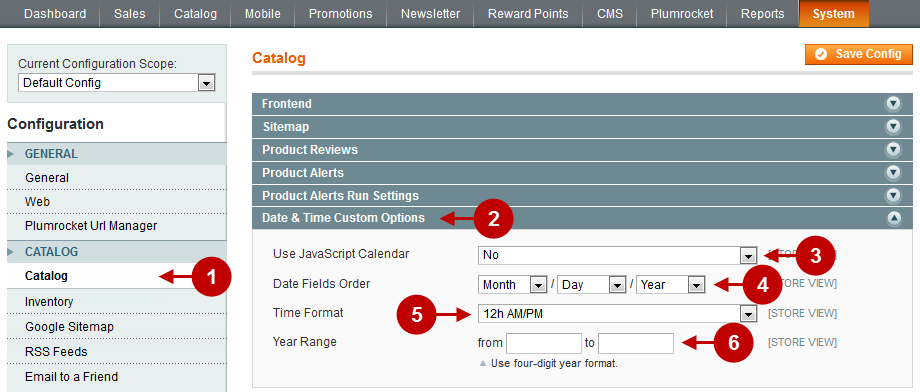
Set currency format
Here you will learn how to configure the currency format.
Step-by-Step action:
- Click on the “System” tab in main menu”.
- Select “Configuration”.
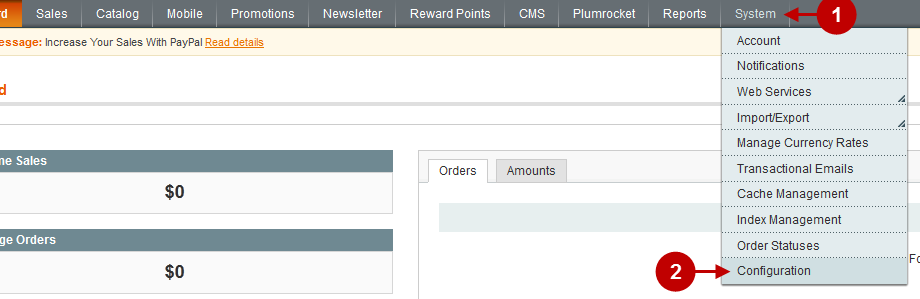
Detailed description:
- Select “Currency Setup” from the configuration menu of the “General” tab on the left.
- Option “Custom Currency Setup”: requires you to select the pattern (mask) according to which currency will be displayed. Format tokens for self-generated number formats that you can use, are described below.
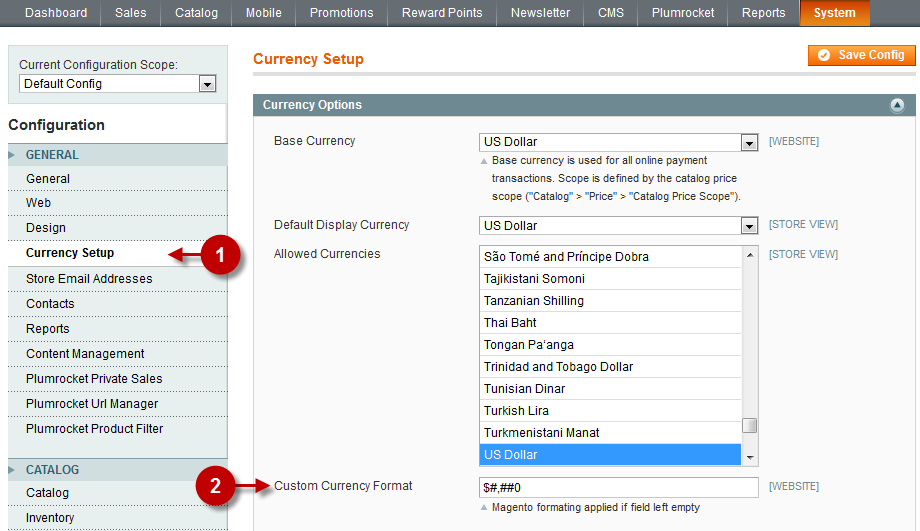
Important Information:
| Token | Description | Example format | Generated output |
|---|---|---|---|
| #0 | Generates a number without precision and separation | #0 | 1234567 |
| , | Generates a separation with the length from separation to next separation or to 0 | #,##0 | 1,234,567 |
| #,##,##0 | Generates a standard separation of 3 and all following separations with 2 | #,##,##0 | 12,34,567 |
| . | Generates a precision | #0.# | 1234567.1234 |
| 0 | Generates a precision with a defined length | #0.00 | 1234567.12 |
To edit money format, we used the function described here: Function “money_format”.For more information about currency settings, read our Special Settings module manual.
Was this article helpful?
