Video: User registration without account activation by email
Information:
If the option of Account Activation by email is not configured in the settings, a client will be able to sign in under his username right after the registration, as shown in the video below.
Video Tutorial: How to configure account activation by email
Information:
In the Video Tutorial below you will see how to enable and/or disable account activation by email in the admin dashboard.
Video: User registration and account activation by email
Information:
If the option of account activation is enabled in the settings, a client will be able to sign in under his username only after he/she clicks on the URL sent to his/her email to confirm the activation. This is shown in the video below.
System configuration menu
Step-by-Step action:
- Press the “System” tab in the menu.
- Select “Configuration”.
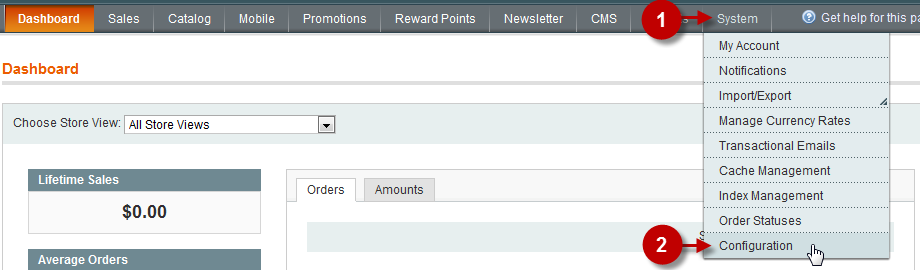
“Customer Configuration” Tab
Step-by-Step action:
- Click on the “Customer Configuration” tab in the left menu.
- Choose the “Create New Account Options” block on the page.
- Field “Require Emails Confirmation”: Set “YES” or “NO” depending on whether you want to enable or disable account activation by email.
- Press “Save Config” button.
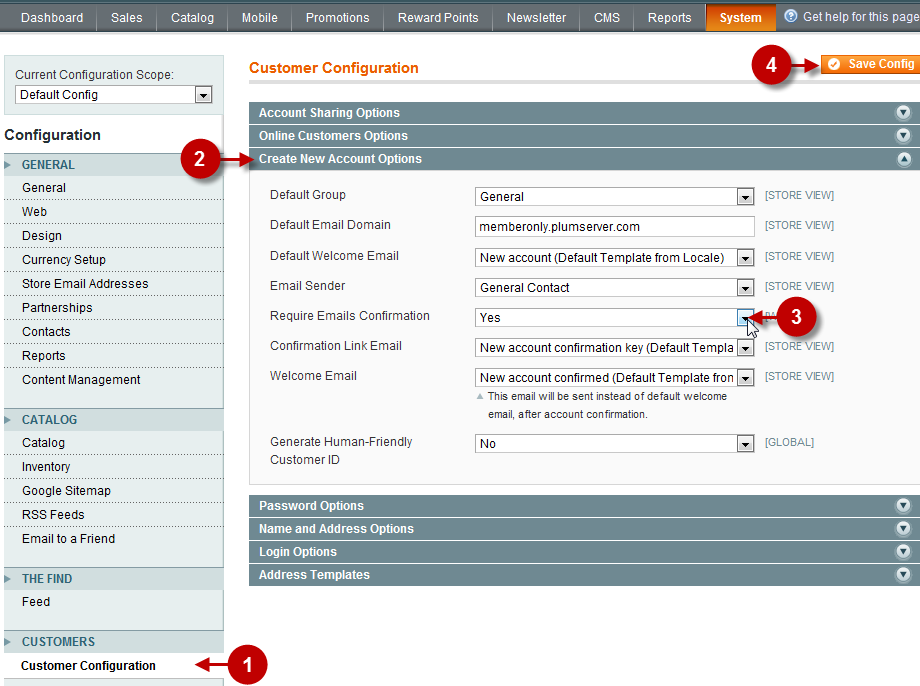
Was this article helpful?
