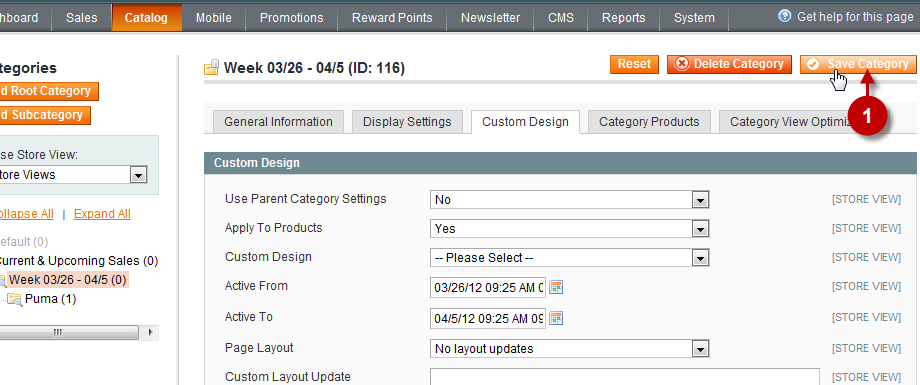If you have followed our advice as for the structure of boutiques, the information in this section will also be useful for you. It will help you to make the process of active and planned (current & upcoming) boutiques management easier.
Here we will tell you how to set the activity period for a subcategory which includes several stores. Let’s take the subcategory that was created in section Step 3: Organizing boutiques by date of sales and set the activity period from 03/26 till 04/05. This setting will be active for all the stores that belong to this subcategory, which is their root category.
Video Tutorial: How to set up the date of boutique activity
Manage categories
First, open the Categories Management page as shown below
Step-by-Step action:
- Click on the “?ATALOG” tab in main menu
- Select “MANAGE CATEGORIES”
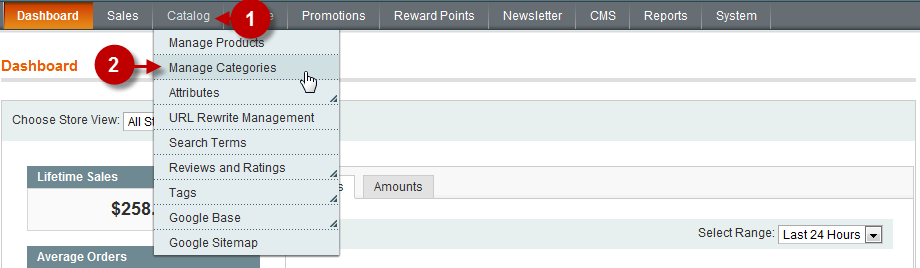
Select a Subcategory
Select the group that will contain the boutiques you are going to set the activity date for.
Step-by-Step action:
- Select the required group
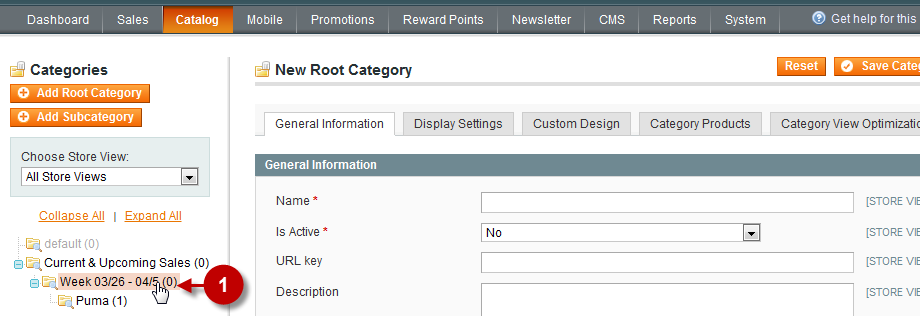
Custom Design Tab
Move to tab “Custom Design”, where you will be able to set the activity date.
Step-by-Step action:
- Choose tab “Custom Design”
- Field “Active From”: Click on the calendar icon to change the date that indicates the beginning of activity for this category.
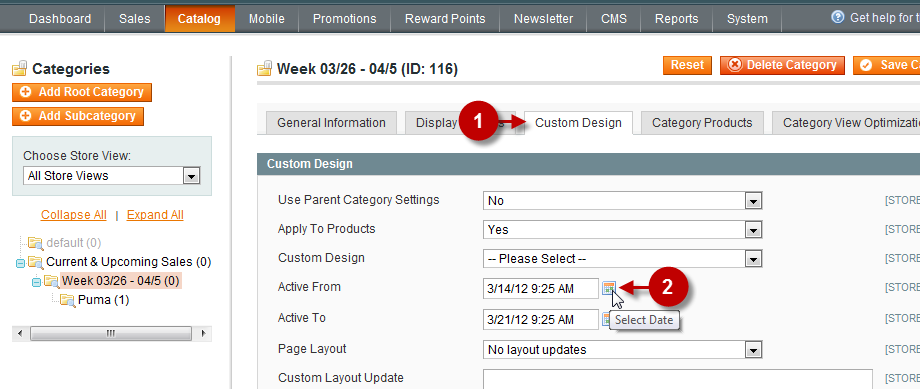
Calendar Buttons
You can see the functional buttons of the calendar and their description below.
Important Information:
The meaning of buttons:
- Previous year
- About Calendar
- Previous month
- Go Today
- Next Month
- Close
- Next year
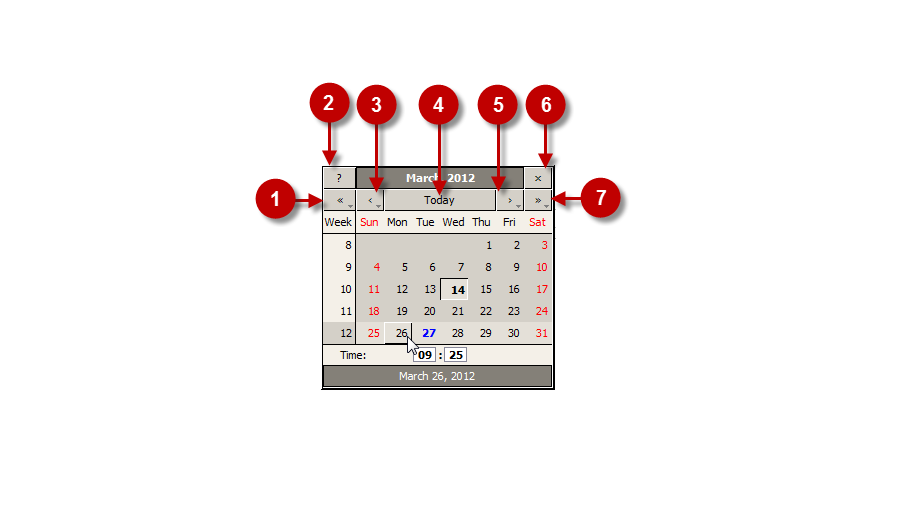
The Beginning of Group activity
Step-by-Step action:
- Select the date of beginning of the group activity. Note, that this date will be used for all the stores that belong to this group too.
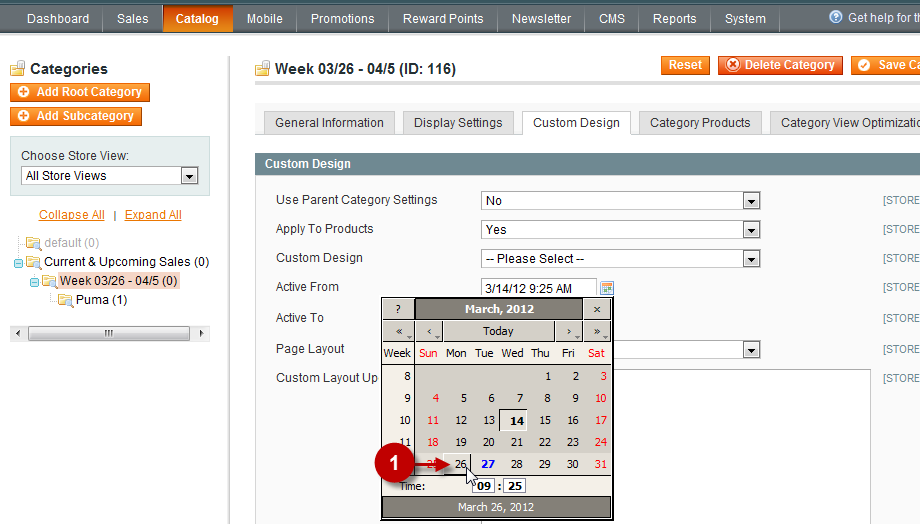
The Ending of Group Activity
Step-by-Step action:
- Field “Active To”: Click on the calendar icon to select the date that indicates the ending of activity of this category.
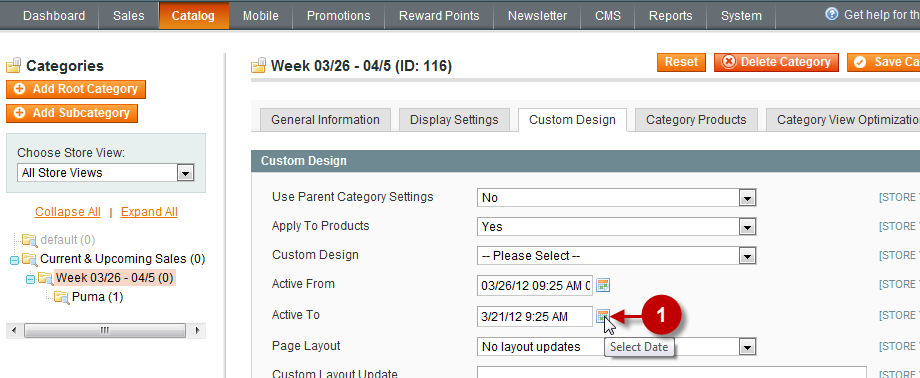
Saving Changes
Step-by-Step action:
- Click on “SAVE CATEGORY”