You can set Custom delivery date for each product. Custom delivery date is the date (or a message in text format) that your clients will see on the product page.
For instance: Imagine that the products from Puma boutique will be on sale till 12/15/2012. So, the Custom delivery date of some products from this boutique can be 12/25/2012, or you can write “Christmas delivery”, while Custom delivery date of other products can be 01/01/2013, or “New Year delivery”.
This information will help your clients better understand when to expect the delivery of products.
In order to change the delivery date for each product, you will have to follow these steps and learn the information blocks below:
Step-by-Step action:
In admin area open “CATALOG” -> “MANAGE PRODUCTS” -> “CHOOSE PRODUCT” -> “GENERAL TAB”
- Field “DELIVERY DATE”:Set the product delivery date using the calendar
- Field “CUSTOM DELIVERY TEXT”: This field can be filled in text format
Important Information:
- if the field “CUSTOM DELIVERY TEXT” is filled, the script will display TEXT on product page, ignoring the Delivery Date (even if it’s set too.)
- otherwise, the Delivery Date will show up if it’s set.
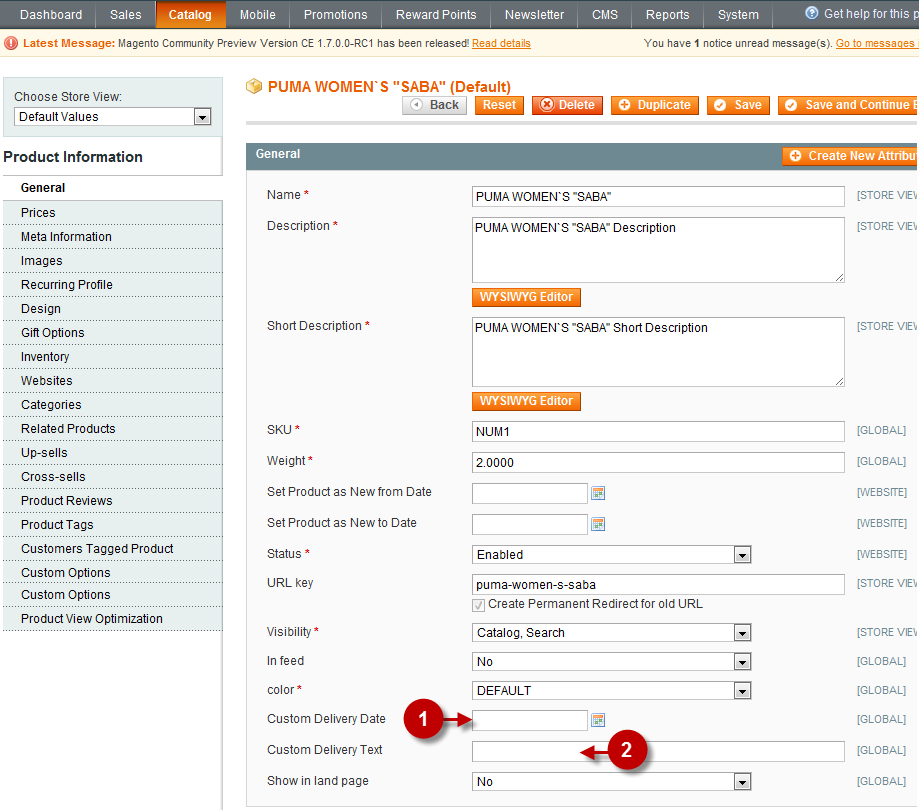
Important Information:
Thus, the hierarchy of settings of the period of sale is as follows:
- Product Delivery Date
- Boutique Delivery Date
- Catalog Delivery Date
The priority of fields is:
- Custom Delivery Text
- Custom Delivery Date
This means that:
- if Product delivery field is empty, then Boutique delivery date will be displayed on the page.
- If Boutique delivery field is empty, then Catalog delivery date will be displayed instead.
- If all the fields are empty, the delivery date will automatically indicate 10 working days.
Note: If you want to change default delivery date (instead of default 10 working days, see above) follow these steps:
1. Open the file app/design/frontend/memberonly/default/template/catalog/product/view.phtml
2. Find the line
$time = $this->helper('catalog/bankday')->getEndDate(
$parentCat->getData('custom_design_to'), 9
);As a rule, it is located in line 145
3. Replace the figure 9 by the one you need. For instance, if the default setting should be N days, the figure should be equal to N-1
4. Save the changes.
