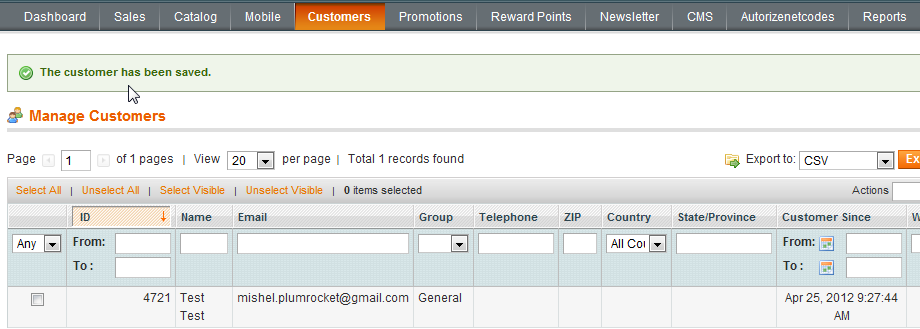Video: User registration without account activation by admin
Information:
If the option of account activation by admin is disabled in the settings, a client will be able to sign in under his username right after the registration as shown in the video below.
Video Tutorial: How to configure account activation by admin
Information:
In the video tutorial below you will see how to enable/disable the option of account activation by admin
Video: User registration and account activation by admin
Information:
If the option of account activation by admin is enabled in the settings, a client will be able to sign in under his/her username only after admin activates a user’s account in the admin dashboard, as shown in the video below.
System configuration menu
Step-by-Step action:
- Press the “SYSTEM” tab in the menu
- Select “CONFIGURATION”
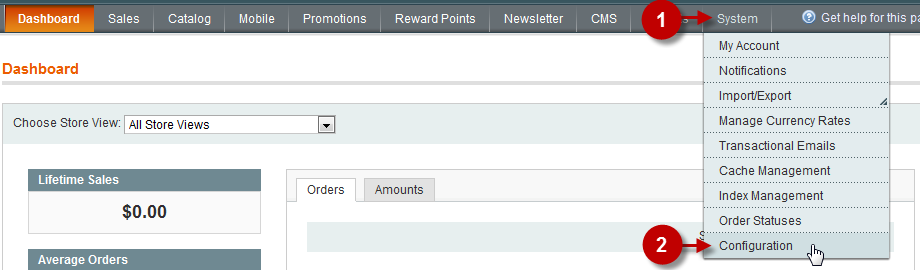
“Customer Configuration” Tab
Step-by-Step action:
- Click on the “CUSTOMER CONFIGURATION” tab in the left menu
- Choose the “CUSTOMER ACTIVATION” block on the page
- Field “Disable Extension”: Set “NO” – This value will enable the option of Account activation by Admin
- Press the “SAVE CONFIG” button
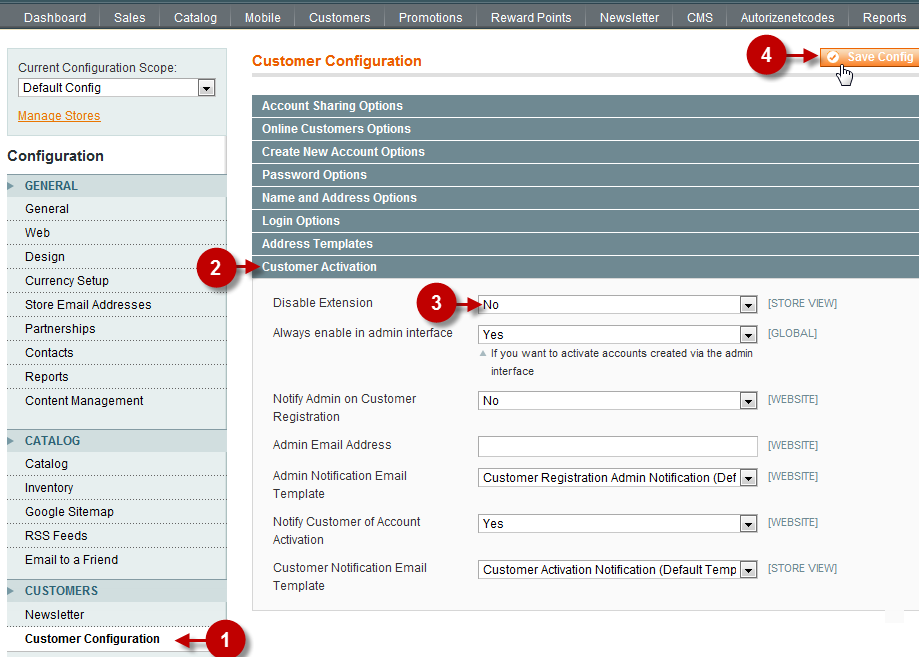
Customers configuration menu
Step-by-Step action:
- Press the “CUSTOMERS” tab in the menu
- Select “MANAGE CUSTOMERS”

Customers list page
Step-by-Step action:
- Select the customer, whose account should be activated, from the list.
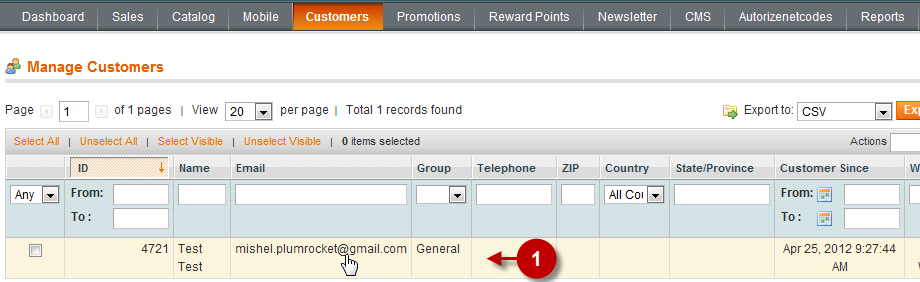
“Contact information” Tab
Step-by-Step action:
- Click on the “CONTACT INFORMATION” tab in the left menu
- Field “Is activated”: Set “YES”
- Press “SAVE CONFIG” button
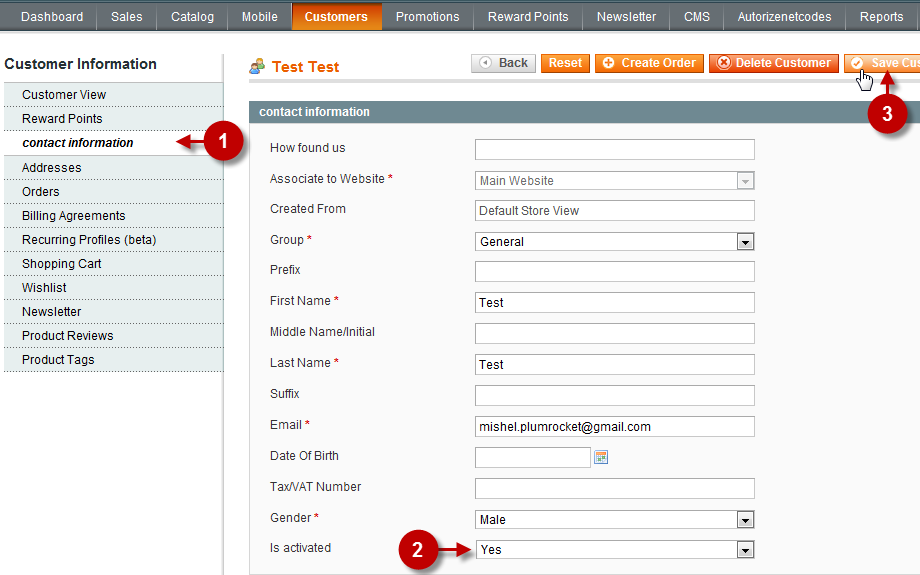
Succesfull Message
Information:
If you followed the steps properly you will see a Successful Message – “The customer has been saved”