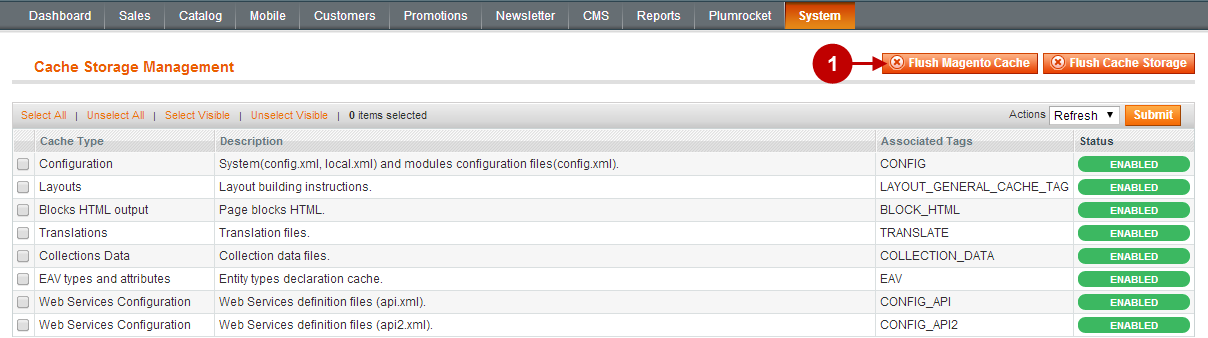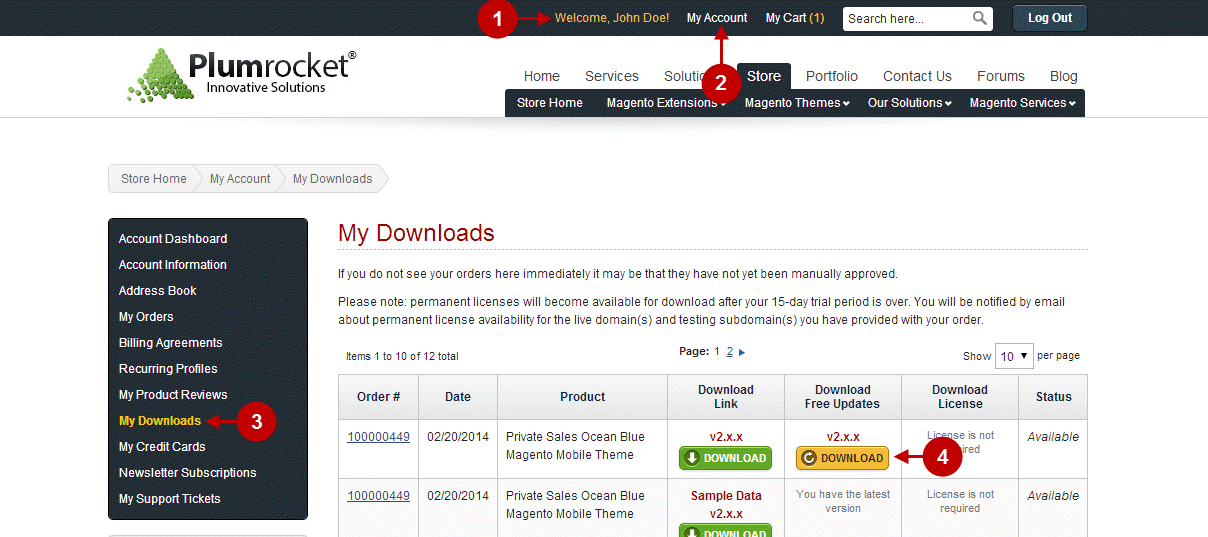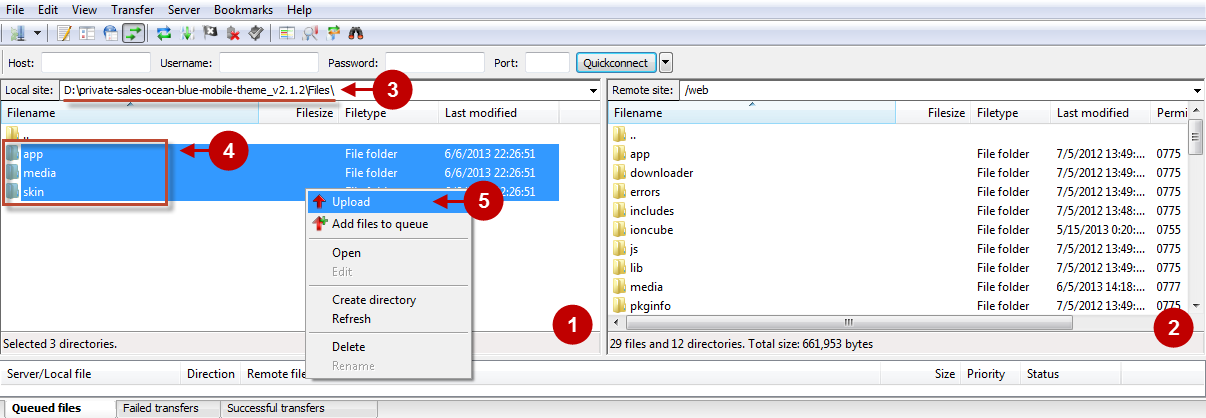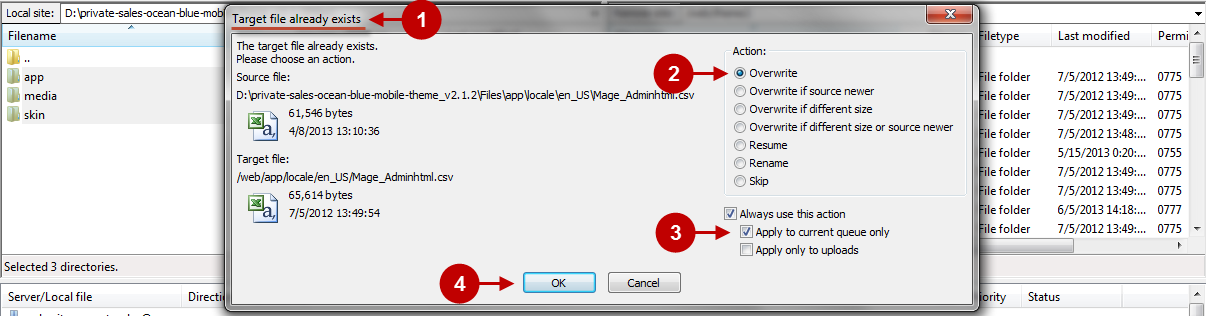Updating
Once in a while there will be new versions of the themes available for download. In order to download the updated version of the theme please follow the step-by-step instructions below.
Detailed description:
- Enter the site https://plumrocket.com under your account
- Select “My Account” in the menu. (To open this page you have to log in first)
- Select “My Downloads” in the menu
- Click on the yellow “DOWNLOAD” button in front of the needed theme in the “Download Free Updates” column
Important Information:
Make sure to backup all your Magento files and folders before you proceed with updating the theme.
Updating Magento Theme Manually
To update this Private Sales Ocean Blue Magento Theme, you will need the archive containing it. The unpacked archive and catalog of files are shown below.
Detailed description:
- This is the original archive to be unpacked.
- This is the unpacked catalog of files.
Below you will find a step-by-step instruction of the installation process. To upload files to the server, you may use any FTP-client (To show you how it works we used the FTP-client FileZilla.)
Detailed description:
- This is your client side. You will see the unpacked catalog containing the Private Sales Ocean Blue Magento Theme.
- This is your root directory on server side. This is where the files should be uploaded.
- The unpacked catalog of files contains the catalog called “Files”. The content of the catalog “Files” must be uploaded to the server.
- All the files must be uploaded to the server. Select files and press the right mouse button.
- Select the “Upload” option for these files.
The screenshot below depicts possible difficulties that can occur when you upload the files. In case there are identical files on the server, they should be overwritten. Below you will find detailed tips on how to overwrite files (when using the FTP-client FileZilla):
Step-by-Step actions:
- If you receive the notification “Target file already exists” from your FTP-client, please, follow the tips described below.
- Select the “Overwrite” radio button in order to overwrite files.
- Tick the “Apply to current queue only” ?heckbox in order to save these settings for all similar cases of current queue configuration in the future.
- Press “OK”.
Step-by-Step actions:
- After all the files are uploaded, select the subcategory “media”.
- Set file permissions for the subcategory.
- Set file permissions “777”, i.e. allow to write, read and execute.
- Press “??”.
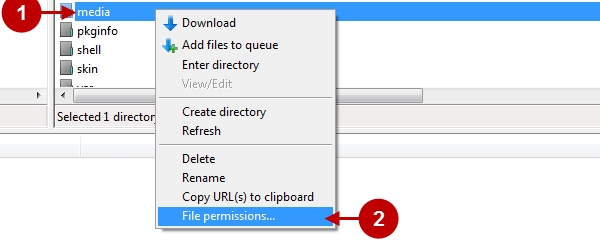
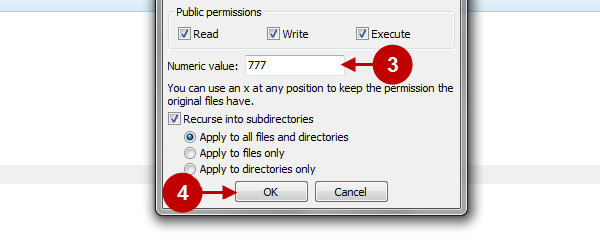
Clear Magento Cache
Don’t forget to clear Magento cache.
To do this, follow the instructions below:
Step-by-Step actions:
- Go to the Admin Panel >> System.
- Click on Cache Management.
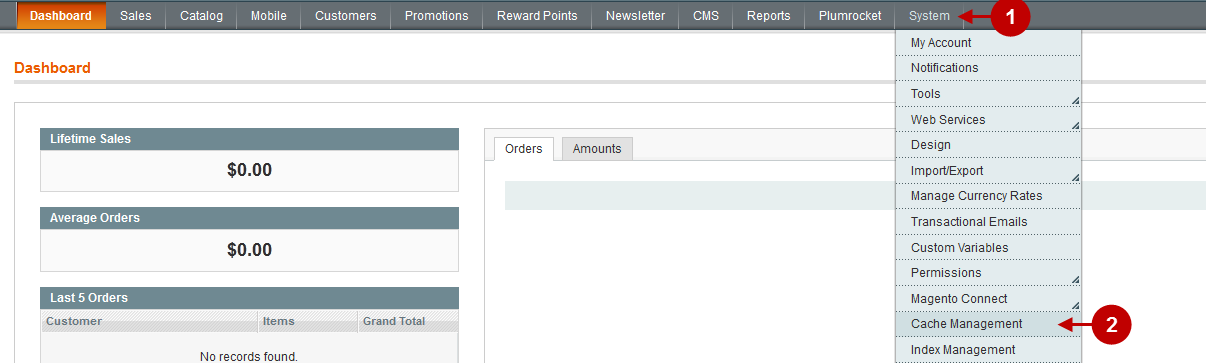
Step-by-Step actions:
- Press the “Flush Magento Cache” button.