One of the key benefits of Magento 2 is the ability to create complex rules and conditions for pricing and promotions based on the product attribute. This allows you to target only specific products or groups of products that have this specific attribute. Also, conditions are widely used in other marketing techniques, such as hiding product prices.
In this tutorial, we will help you solve the problem of the product attribute not showing in the rule conditions drop-down. Note that this guide on adding a product attribute to Magento 2 Rules Conditions can be applied to all Magento Rules, as well as any custom rules, such as Call for Price Rules, Product Labels rules, and others offered by Plumrocket’s Magento 2 extensions.
Steps to Add Product Attribute to Rule Conditions
Step-by-step guide:
- Go to Stores > Attributes > Product > Select the Product Attribute you want to add to the Conditions.
- Go to Storefront Properties from the left panel
- Locate Use for Promo Rule Conditions and set it to Yes.
- Click Save Attribute.
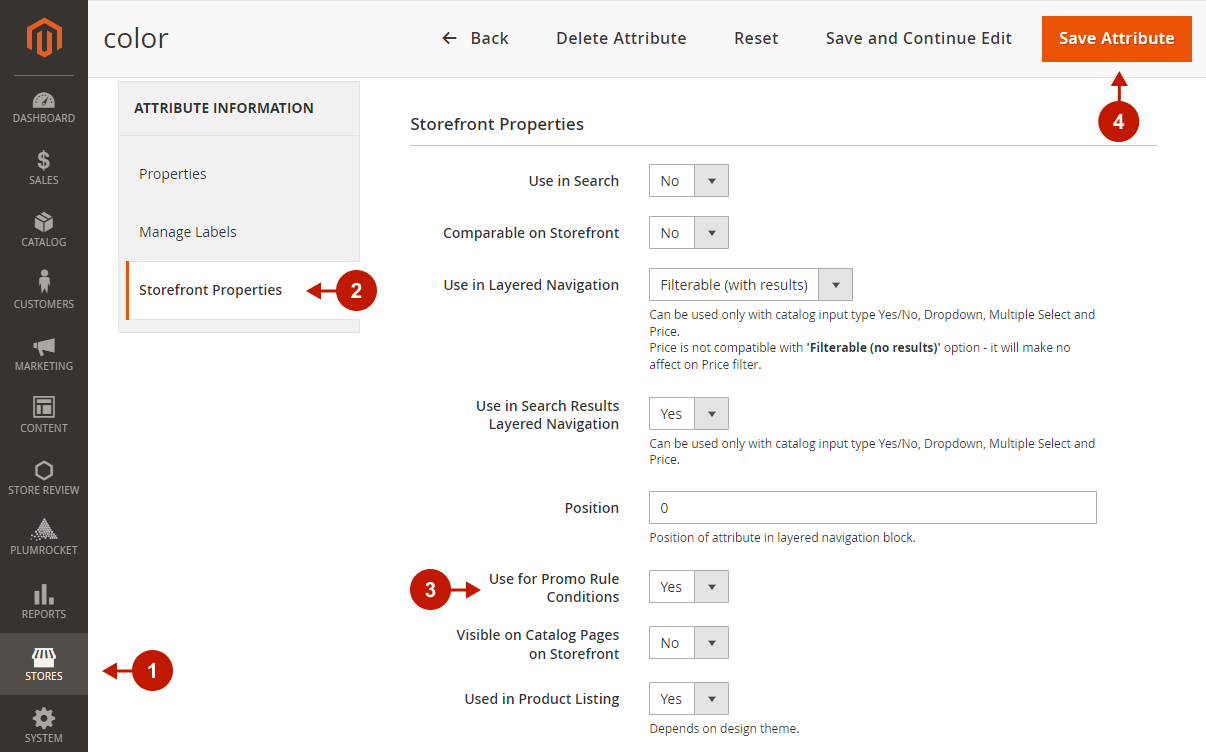
Setting Up Rule Conditions
After performing the steps above to enable an attribute for Use for Promo Rule Conditions, you can proceed to create your Magento 2 Rule Conditions based on this attribute.
Step-by-step guide:
- Navigate to Marketing > Promotions > Catalog Price Rules (or other rules you need), and select the specific rule from the grid.
- Expand the Conditions tab.
- Now, add the condition using the attribute.
- Click Save.
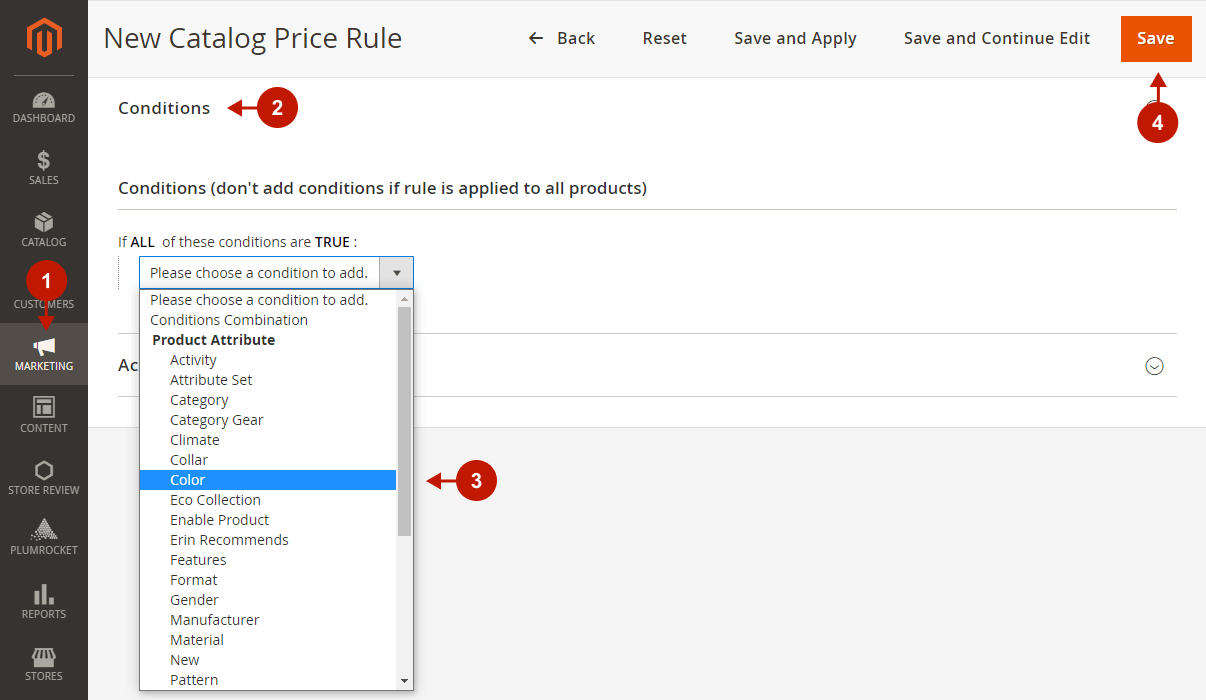
Congratulations, now you can successfully add a product attribute to Rule Conditions in Magento 2! This will allow you to create more advanced rules and conditions for your store, giving you greater control over the pricing and promotions of specific products.
