Here you will learn how to easily remove Magento 2 Newsletter Popup using two methods – via the Automated Removal Script or Composer.
You can choose one of the following two methods to remove the extension from your Magento 2 store.
Automated Extension Removal Script
In order to remove this module by means of a script, please:
1. Download the remove_plumrocket_extensions_for_magento2.zip archive and unpack it.
2. Upload it to the root directory of the site as it is shown below:
Detailed description:
- It is your client side. You will see your module removal script file.
- This is your root directory on server side. This is where the file should be uploaded to.
- All the files must be uploaded to the server. Select the file and press the right button of your mouse.
- Select the “Upload” option in order to upload the file to the server.
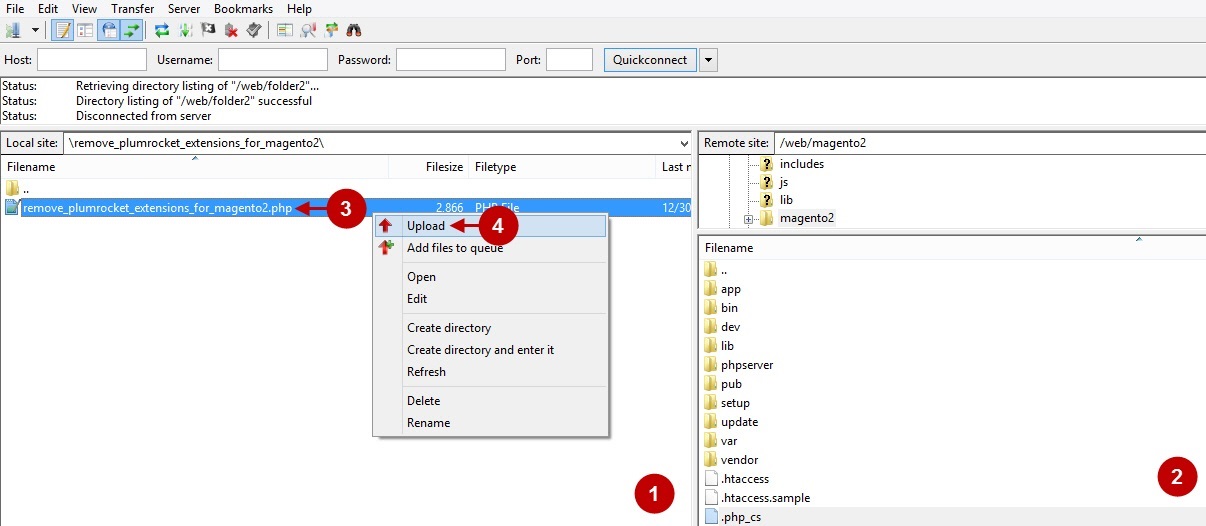
3.Please, enter the script path into your browser’s address bar and follow this address. The path format is:
www.yourdomain.com/remove_plumrocket_extensions_for_magento2.phpwhere “yourdomain” is the name of your domain.
The screenshot below displays the page that will appear after you run the universal uninstall script:
Detailed description:
- In the window opened, you will see the “Remove” button next to the “Plumrocket_Newsletterpopup” title. To remove an extension press on it.
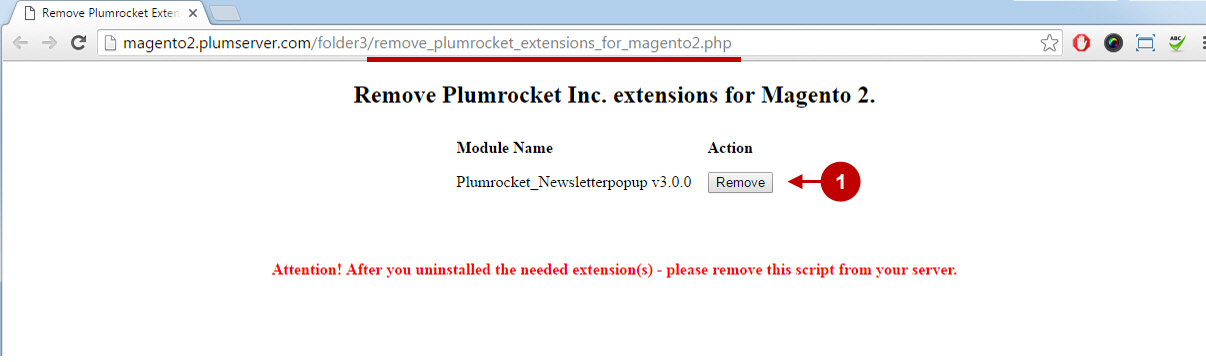
Detailed description:
- If you see the “Extension removed successfully” message, this means that Newsletter Popup Extension for Magento 2 has been removed successfully.
- Please, make sure to remove the uninstallation script from your server.
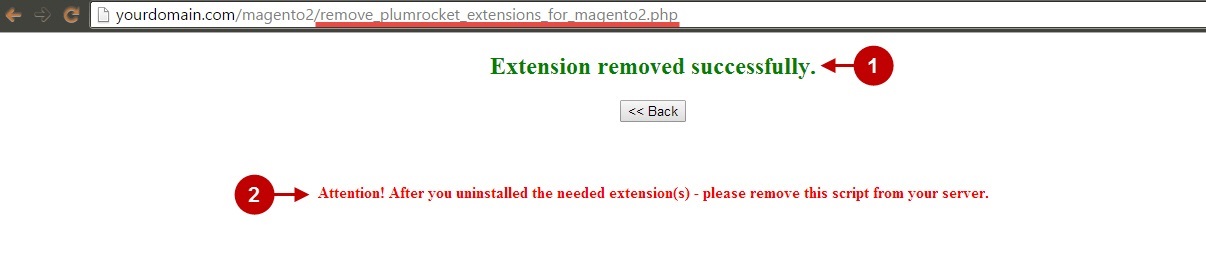
At this point, Magento 2 Newsletter Popup extension has been successfully removed from your server
Remove Extension via the Composer
In order to remove your Newsletter Popup for Magento 2 extension via the Composer, open the console (SSH terminal) and follow commands:
1. In terminal, switch to your Magento 2 root directory using command:
cd /FULL_PATH_TO_YOUR_MAGENTO2where “FULL_PATH_TO_YOUR_MAGENTO2” is the path to your Magento 2 folder on your server.
2. Disable the extension:
php bin/magento module:disable Plumrocket_Newsletterpopup3. Remove the extension:
composer remove plumrocket/module-prnewsletterpopup4. Run the next three Magento 2 commands:
php bin/magento setup:upgrade
php bin/magento setup:di:compile
php bin/magento setup:static-content:deployAfter running these commands, the extension should be uninstalled successfully. Similar message should be displayed in your console as displayed below:

5. Below you will find the SQL command designed to delete all extension information from the database:
DELETE FROM core_config_data WHERE `path` LIKE 'prnewsletterpopup/%';
DELETE FROM core_resource WHERE `code` = 'Plumrocket_Newsletterpopup';
DROP TABLE IF EXISTS `plumrocket_newsletterpopup_popups`;
DROP TABLE IF EXISTS `plumrocket_newsletterpopup_history`;
DROP TABLE IF EXISTS `plumrocket_newsletterpopup_history_action`;
DROP TABLE IF EXISTS `plumrocket_newsletterpopup_mailchimp_list`;
DROP TABLE IF EXISTS `plumrocket_newsletterpopup_form_fields`;
DROP TABLE IF EXISTS `plumrocket_newsletterpopup_hold`;
DROP TABLE IF EXISTS `plumrocket_newsletterpopup_templates`;6. Clear Magento Cache:
php bin/magento cache:flushAt this point, your Magento 2 Newsletter Popup extension has been successfully removed from your server.
