Manually Installing GeoIP Databases
Plumrocket GeoIP Lookup Magento 2 extension supports two methods of GeoIP database installation: automatic and manual. In this guide, we will describe how to manually download and install GeoIP databases.
Maxmind GeoIP Database
Step 1. Download Maxmind GeoIP Database
1. Create a directory on the server if it does not exist:
[MAGENTO_PATH]/pub/media/prgeoiplookup/data/
Create a free account on maxmind.com, and follow the steps below:
Step-by-step guide:
- Log in to the Maxmind account on maxmind.com, then click on the account icon on the upper left side of the page, and press the My Account button.
In the sidebar menu, go to the GeoIP2 / GeoLite2 > Download Files. - In the same grid, find the GeoLite2 City row, and click on the Download ZIP link there. You will download the ZIP file and get the file needed for Maxmind database installation:
GeoLite2-City.mmdb
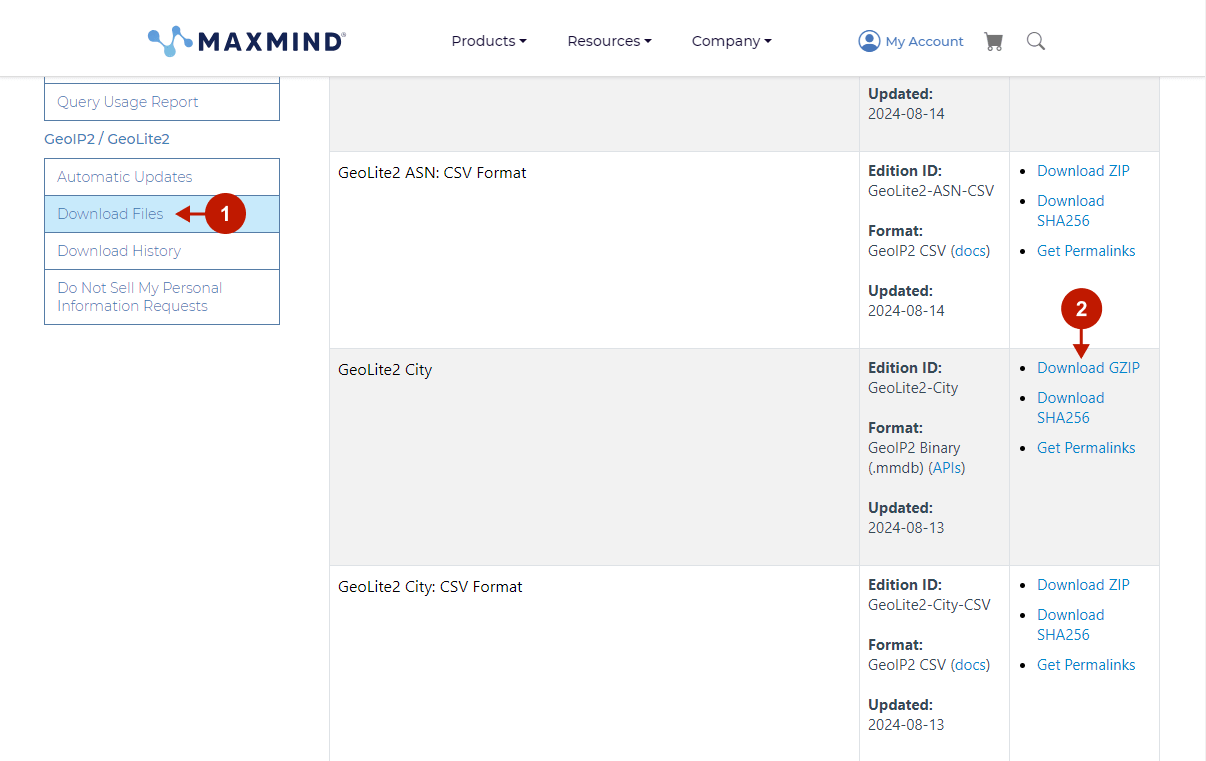
Step-by-step guide:
- Rename the downloaded file to MaxMind.mmdb
- Paste the file into the following paths: [MAGENTO_PATH]/pub/media/prgeoiplookup/data/MaxMind.mmdb
- Go to Plumrocket > GeoIP Lookup > Configuration > Maxmind GeoIP Database and validate the installation (Database Status field must be green and show Installed Database status)
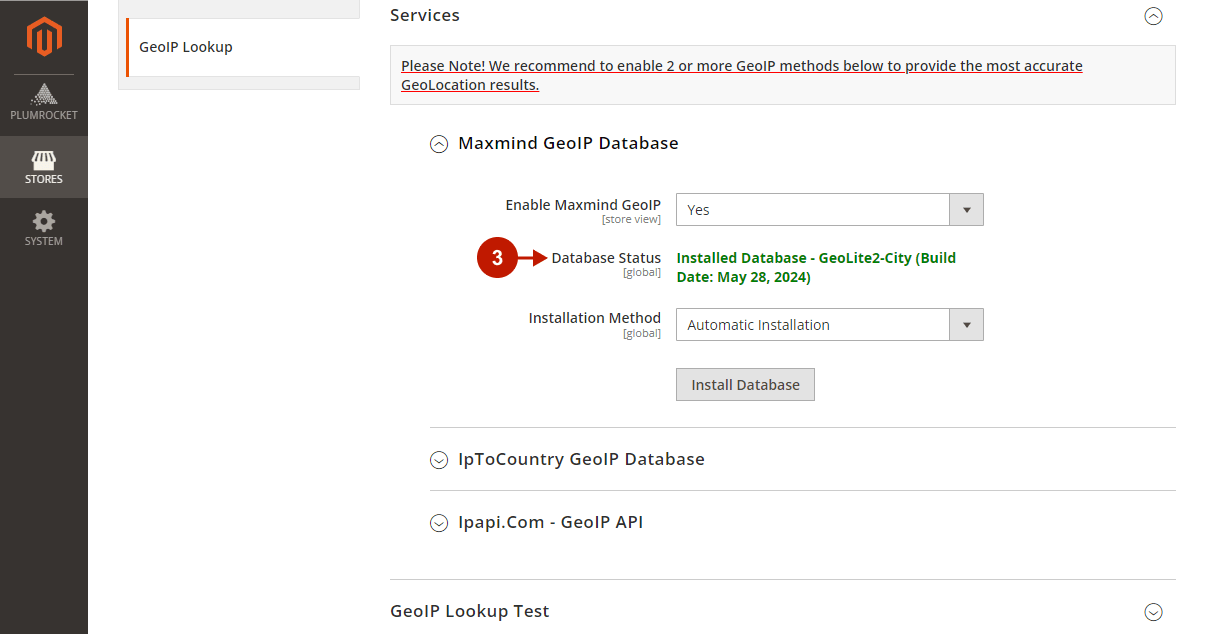
Step 2. Install Maxmind GeoIP Database
To install Maxmind manually, go to the extension’s Configuration > Services > Maxmind GeoIP Database > Installation Method, and select Manual Installation.
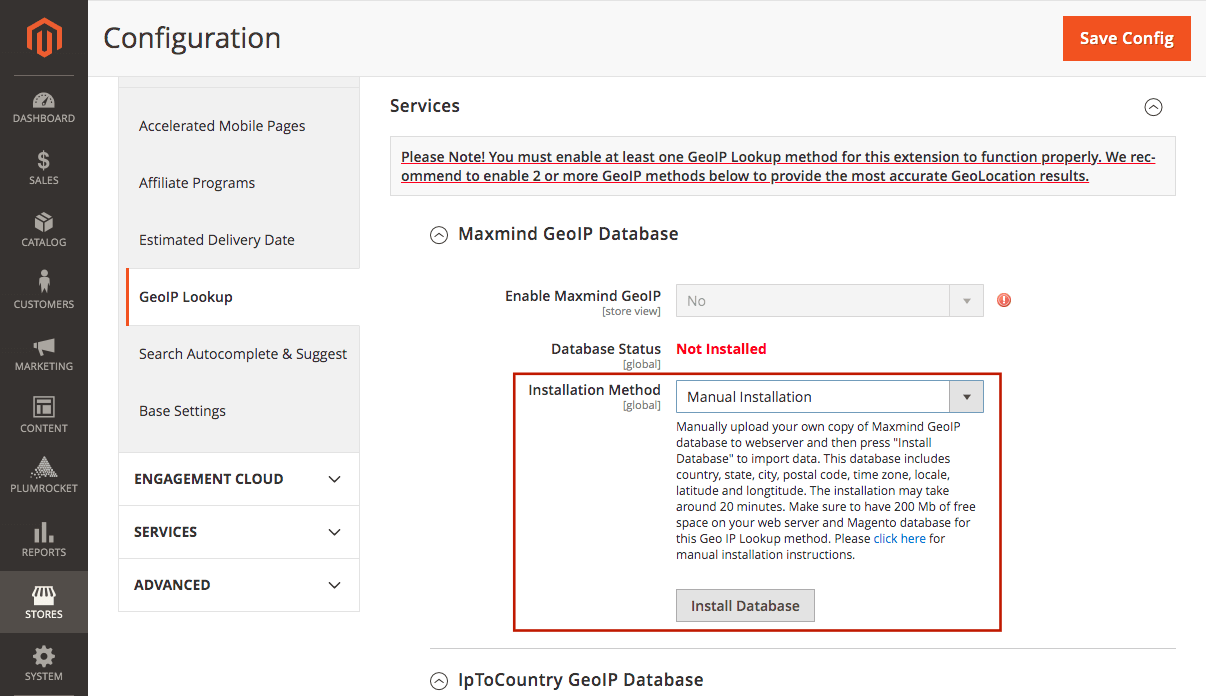
After selecting the Installation Method, click Install Database. In a few minutes, depending on the server capacity, the database will be installed.
IpToCountry GeoIP Database
Step 1. Download IpToCountry GeoIP Database
1. Create a directory on the server if it does not exist:
[MAGENTO_PATH]/pub/media/prgeoiplookup/data/
2. Go to https://db-ip.com/db/download/ip-to-country-lite
3. Scroll down and press the Download IP to Country Lite MMDB button. You will download the GZ archive and get the file needed for Maxmind database installation: dbip-country-lite-{build-date}.mmdb
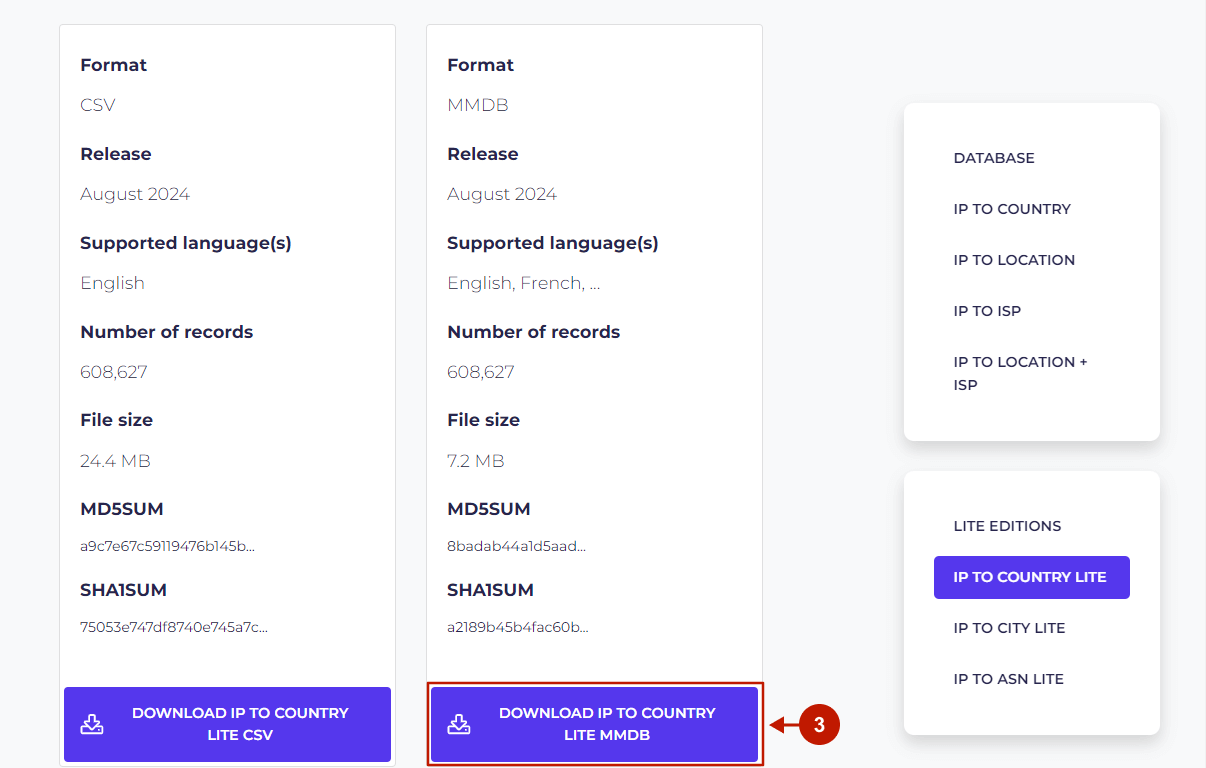
Step-by-step guide:
- Rename the downloaded file to IpToCountry.mmdb
- Paste the file into the following path: [MAGENTO_PATH]/pub/media/prgeoiplookup/data/IpToCountry.mmdb
- Go to Plumrocket > GeoIP Lookup > Configuration > IpToCountry GeoIP Database and validate the installation (Database Status field must be green and show Installed Database status)
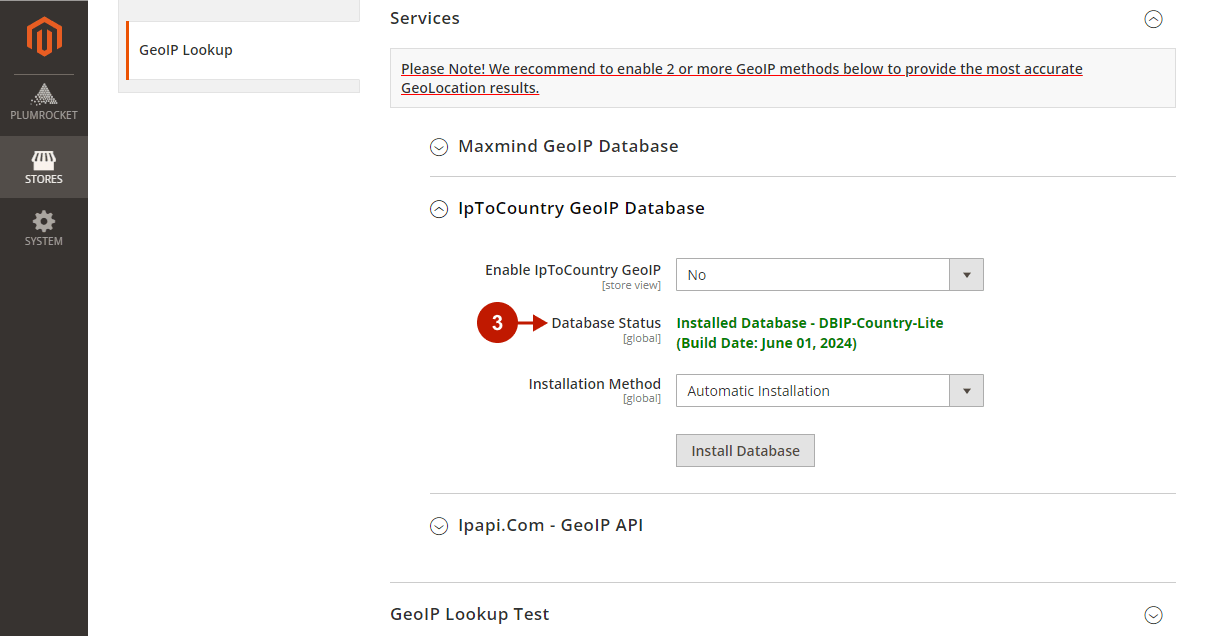
Step 2. Install IpToCountry GeoIP Database
To install IpToCountry manually, go to the extension’s Configuration in the Magento backend (Plumrocket tab > GeoIP Lookup extension > Services > IpToCountry GeoIP Database > Installation Method), and select Manual Installation.
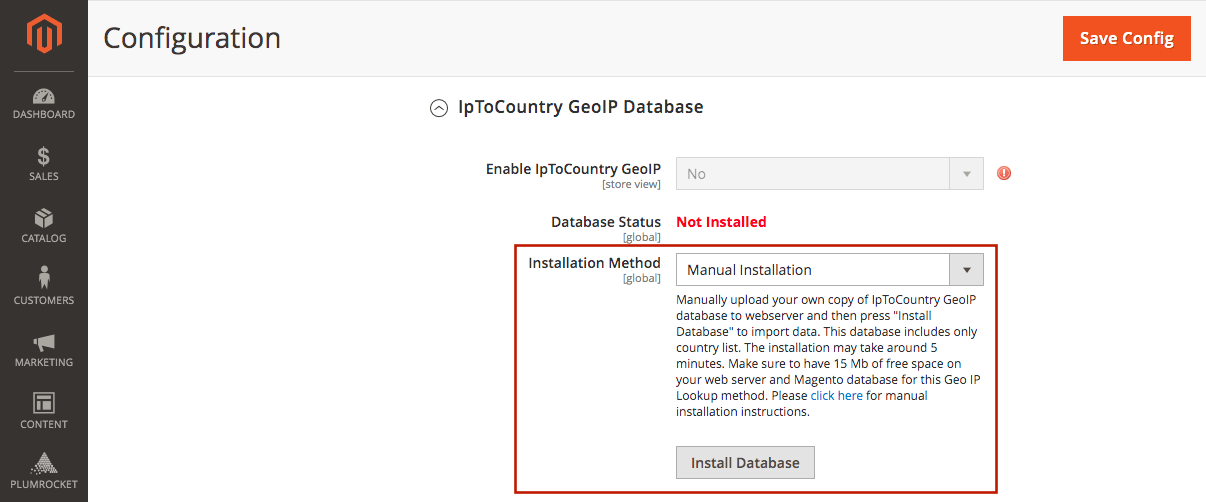
After selecting the Installation Method, click Install Database. In a few minutes, depending on the server capacity, the database will be installed.
