Installation
Plumrocket PR Base adds additional libraries of code and expand functionality of all Plumrocket extensions for Magento 1. It is not independent extension and should only be used in conjunction with other Plumrocket M1 Community and Enterprise plugins.
Plumrocket Extensions for Magento 1 on Magento Marketplace do not include shared packages. Therefore PR Base plugin must be installed prior to any other Plumrocket M1 extensions. This shared extension must be installed manually using Magento Connect manager or by uploading files to your server.
Important information!
Steps Before you Proceed with the Installation:
- Check if your server meets all necessary requirements
- Disable Magento Compilation
- Enable Magento Cache
Here you will learn how to correctly install the Plumrocket PR Base module
Manual Installation
To install the base module, you will need the archive containing it. The unpacked archive and catalog of files are shown below.
Detailed description:
- This is the original archive to be unpacked.
- This is the unpacked catalog of files.

In order to perform FULL installation of Plumrocket PR Base Extension, please do the Step 1 and Step 2 below:
Step 1
Detailed description:
- In the extracted folder navigate inside “step1” directory and upload its content into your store root.

You may use any FTP-client in order to upload files to the server. (To show how it works we used the FTP-client FileZilla.)
Detailed description:
- This is your client side. You will see the unpacked catalog containing the extension.
- This is your root directory on server side. This is where the files should be uploaded.
- All the files must be uploaded to the server. Select files and press the right mouse button.
- Select the “Upload” option for these files.

The screenshot below depicts possible difficulties that can occur when you upload the files. In case there are identical files on the server, they should be overwritten. Below you will find detailed tips on how to overwrite files (when using the FTP-client FileZilla):
Step-by-Step action:
- If you receive the notification “Target file already exists” from your FTP-client, please, follow the tips described below.
- Select the “Overwrite” radio button in order to overwrite files.
- Tick the “Apply to current queue only” ?heckbox in order to save these settings for all similar cases of current queue configuration in the future.
- Press “OK”.
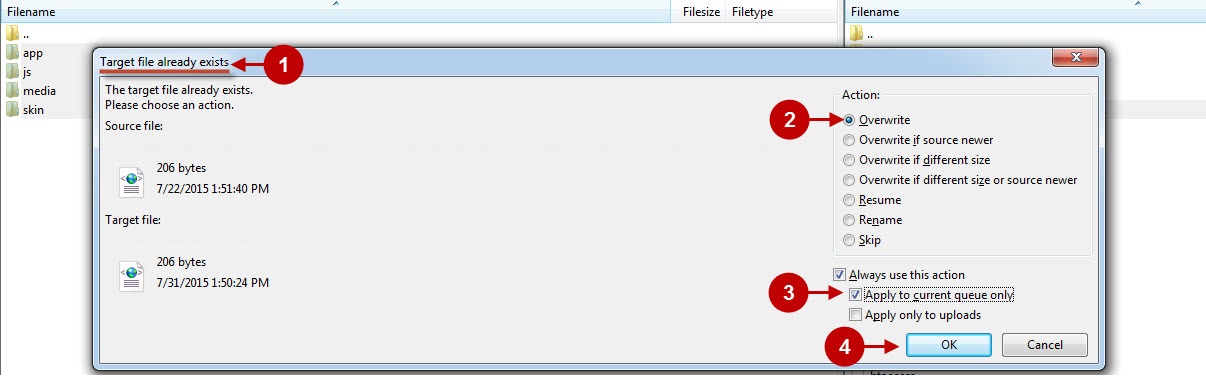
Step 2
Detailed description:
- In the extracted folder navigate inside “step2” directory and upload its content into your store root.

Detailed description:
- This is your client side. You will see the unpacked catalog containing the extension.
- This is your root directory on server side. This is where the files should be uploaded.
- All the files must be uploaded to the server. Select files and press the right mouse button.
- Select the “Upload” option for these files.

Clear Magento Cache
When the Magento PR Base module installed, don’t forget to clear Magento cache.
To do this, follow the instructions below:
Step-by-Step action:
- Go to the Admin Panel >> System.
- Click on Cache Management.
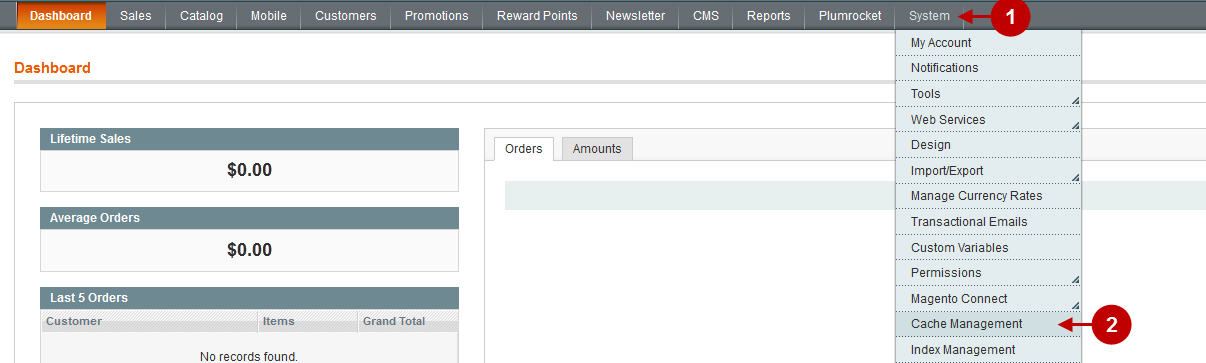
Step-by-Step action:
- Press the “Flush Magento Cache” button.
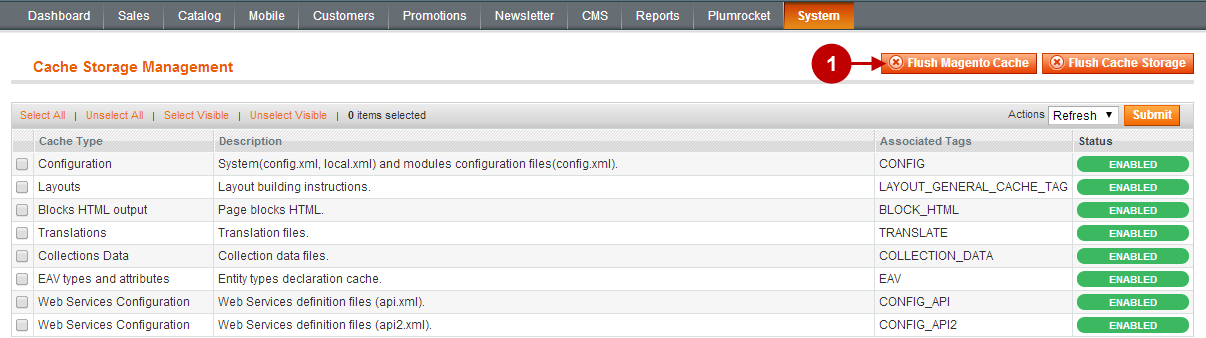
Important Information:
After the extension is installed successfully you can enable the magento compilation. Note: You don’t have to enable compilation if it was disabled prior to extension installation. Please follow the steps outlined in this Wiki article if you decide to run the compilation.
