Configuring Magento 2 Search Autocomplete and Suggest Extension
In this article you will learn how to correctly configure Magento 2 Search Autocomplete and Suggest extension by Plumrocket.
Step by Step Guide:
General
- Enable Extension: Select “Yes” to enable the extension or “No” to disable it.
- Option “Serial Key”: enter unique serial key provided after the purchase for legitimate and proper functioning of your extension. Note: In most cases this field will be pre-filled with serial key automatically and the green check mark will be displayed. Otherwise please read article Serial Key Activation in order to find and paste your serial key manually.
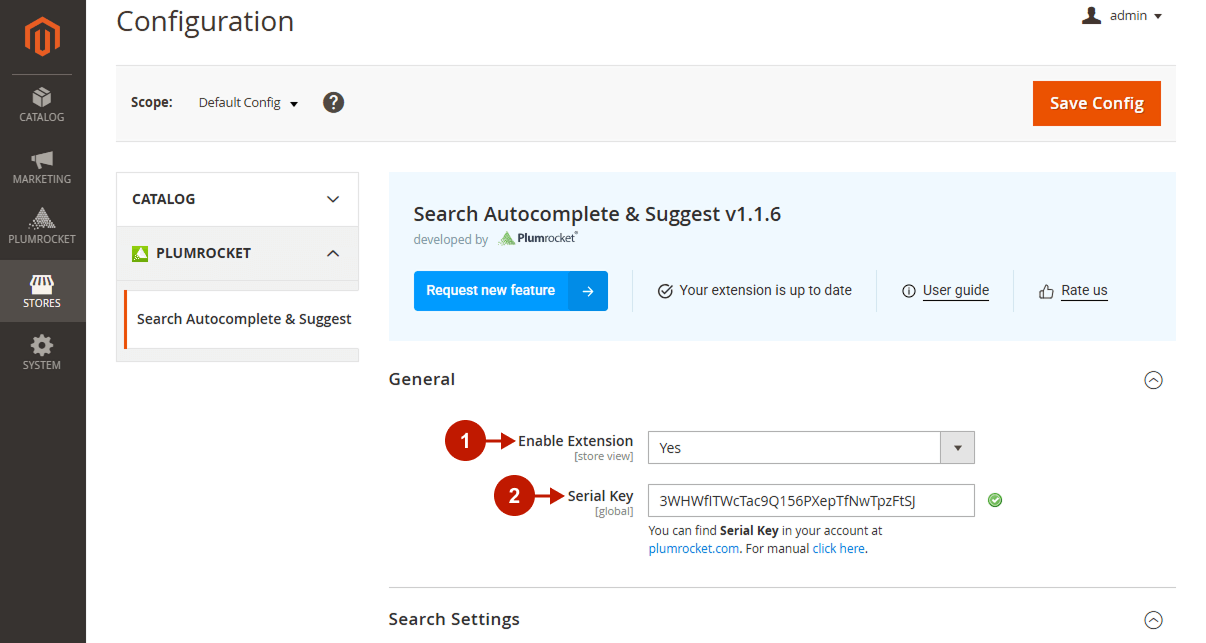
Step by Step Guide:
Search Settings
- Column “Priority | Searchable Product Attributes”: here you set the priority of searchable attributes by dragging them up or down. The searchable attributes will be used in the search process. In order to select the needed attributes – just drag the from the “All Attributes” column, and drop them into “Priority | Searchable Attributes” column.
- Option “Show Category Filter”: lets you display “filter by category” section on the frontend.
- Option “Hidden Categories in Filter”: here you can select what categories will be hidden from the customer. Note: hidden categories will still remain searchable.

Step by Step Guide:
Search Settings
- “Query Delay”: this option allows you to set the delay time before the search suggestions section appears.
- Option “Search Condition”: here you can select appropriate search condition. Possible options are: “All words must be present”, “At least one word must be present”.
- “No Results Found Message”: you can type here your custom message that should be displayed in case no products weren’t found.
- Section “Additional Settings”: нour native magento catalog search settings and stock options will be displayed in this section. Using the “Edit” link you can access these settings directly.
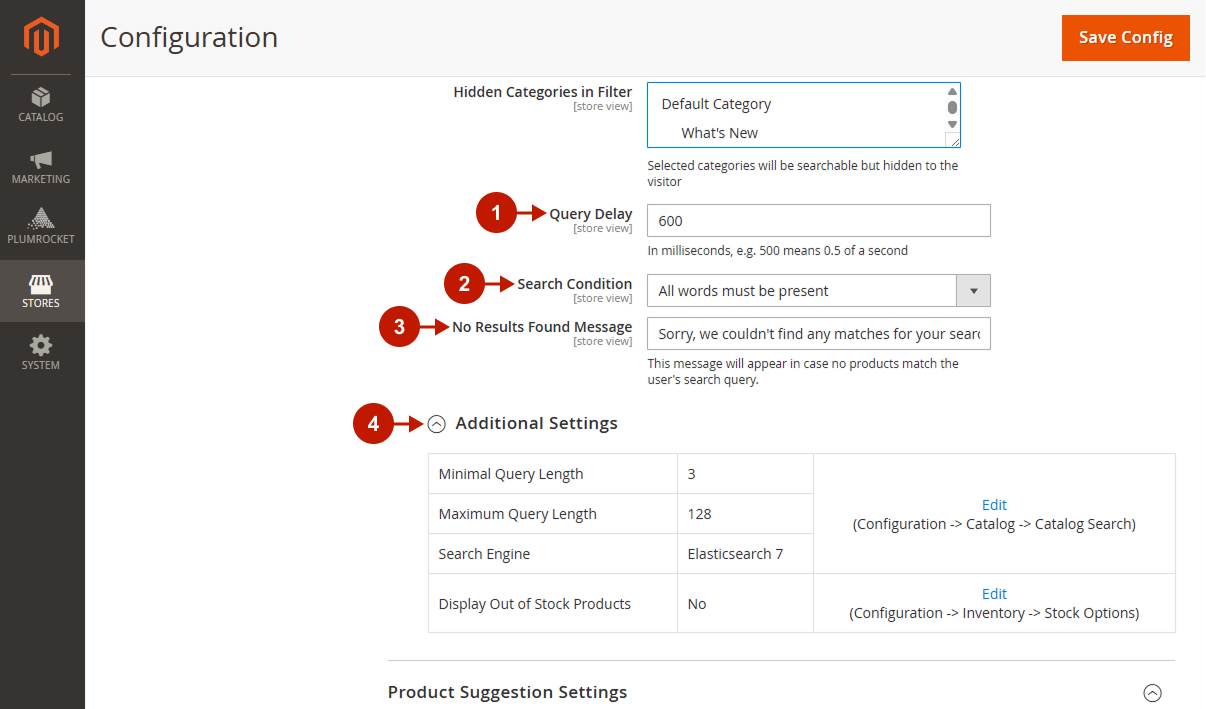
Step by Step Guide:
Product Suggestion Settings
- Option “Display Product Suggestions”: allows you to display the product suggestions section.
- “Max. Number of Suggestions”: this option lets you specify the maximum number of suggestions that will be displayed in the product suggestions section.
- Option “Show Thumbnails”: allows you to display thumbnail images of your products.
- Option “Show Price”: lets you display the prices of items in the product suggestions section.
- “Show Rating”: this option allows you to display the ratings of your products.
- Option “Show Short Description”: you can display short items description in the product suggestions section.
- Option “Max. Length of Short Description”: here you can specify the maximum length of the items short description.
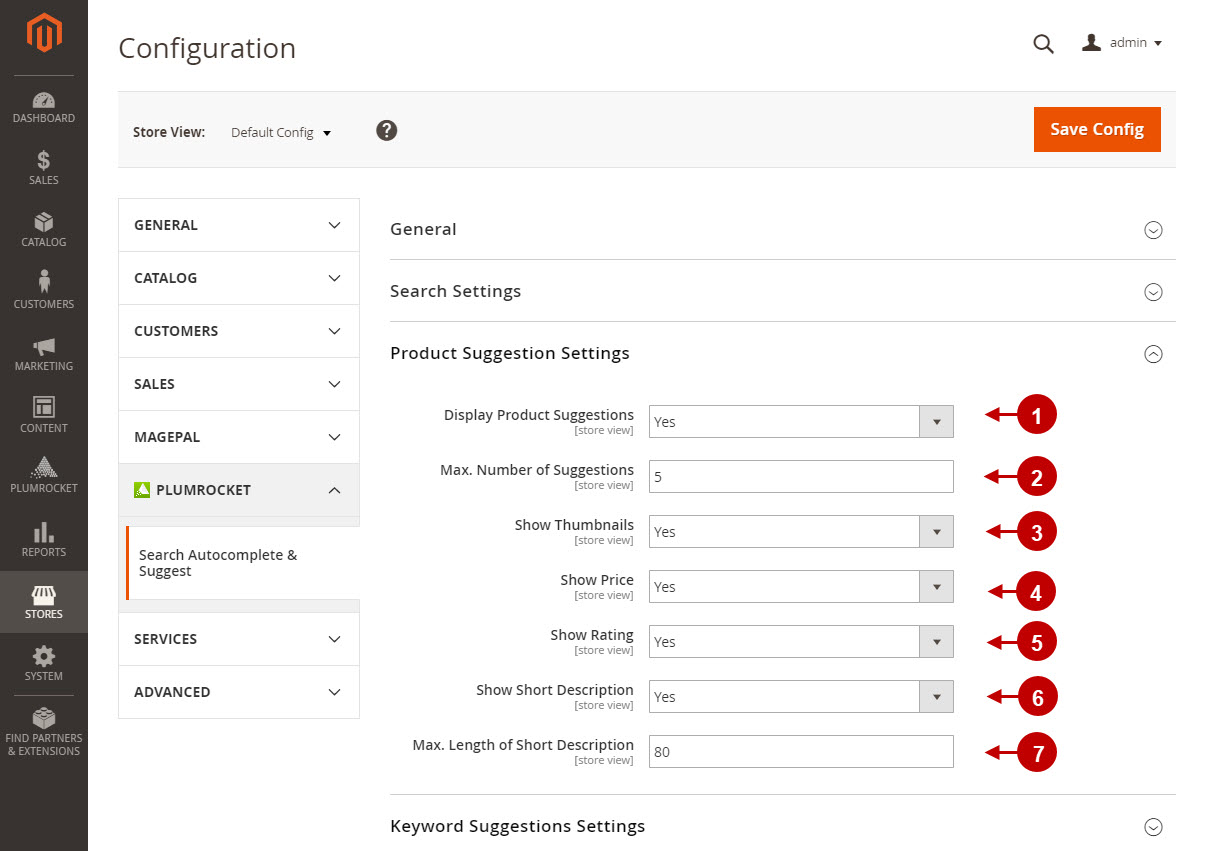
Step by Step Guide:
Keyword Suggestion Settings
- Option “Display Category Suggestions”: allows you to display category suggestions section on the frontend.
- “Max. Number of Category Suggestions”: this option lets you specify the maximum number of category suggestions.
- Option “Display Keywords Suggestion”: lets you to display keyword suggestions section.
- Option “Max.Number of Keyword Suggestions”: here you can specify the maximum number of keyword suggestions.
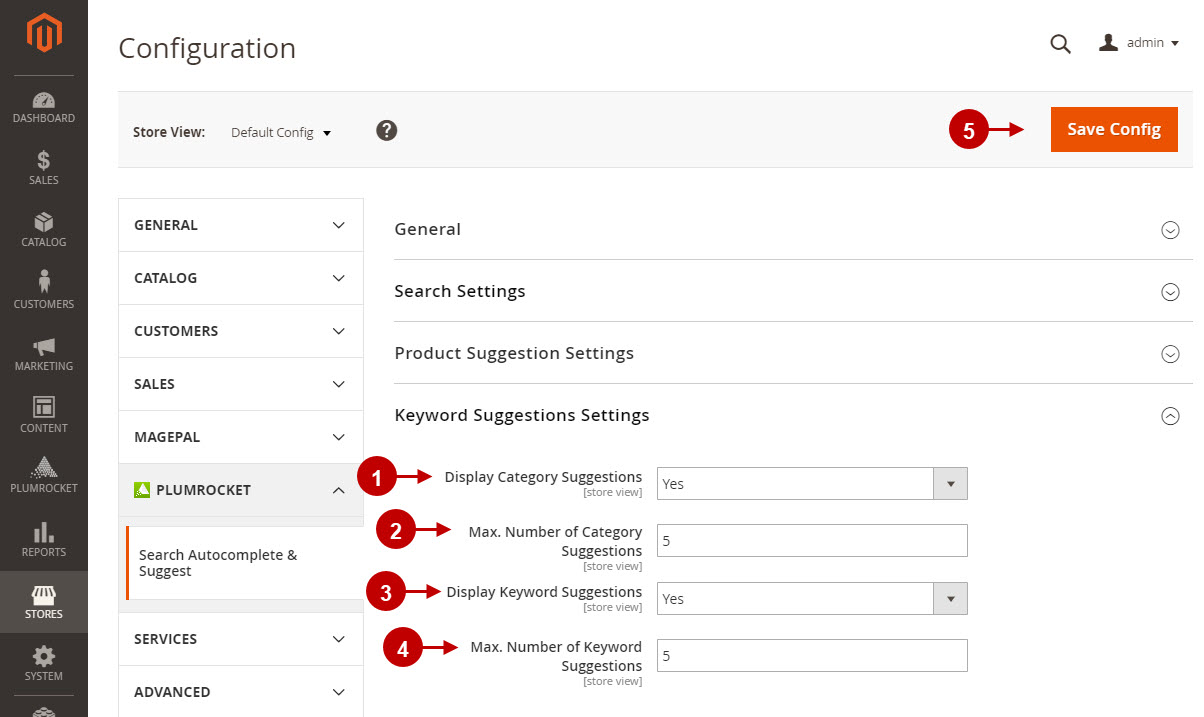
Step by Step Guide:
Search sections on the frontend
- If enabled, this is how your product suggestions section will look like.
- This section will display the category suggestions to your customers.
- This is how your keyword suggestions section will be displayed.
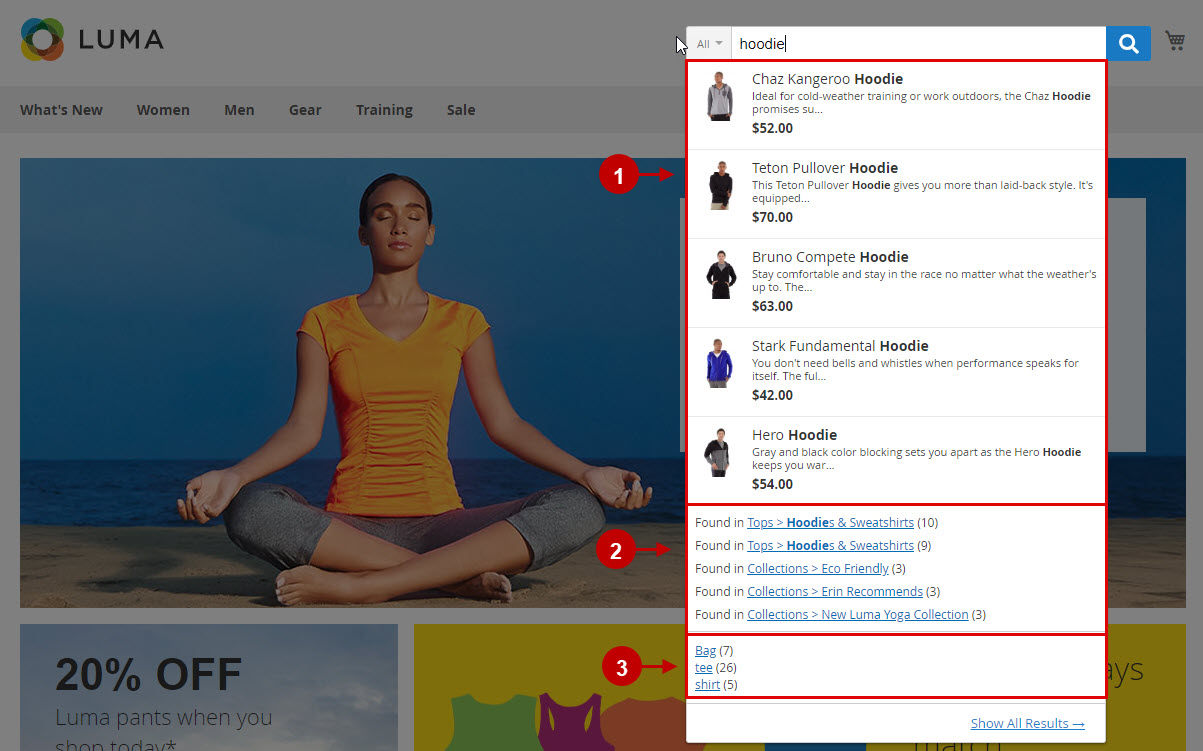
Step by Step Guide:
Category filter section on the frontend
- If enabled, this is how your category filter section will look like.
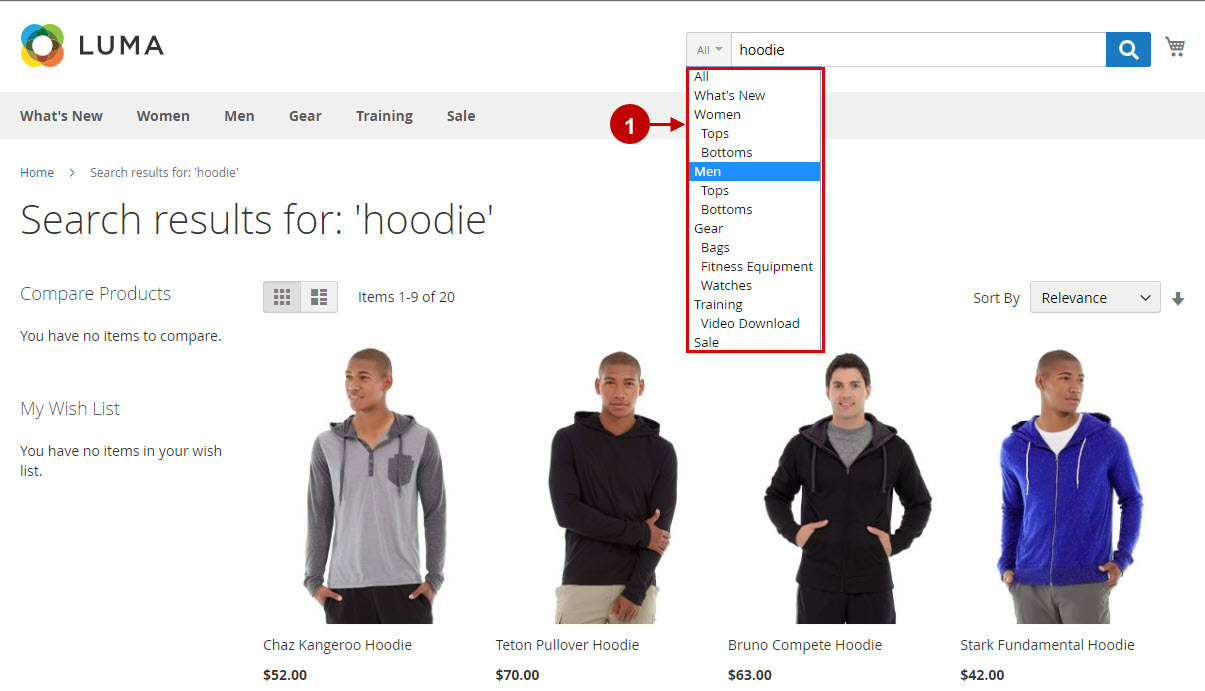
Was this article helpful?
