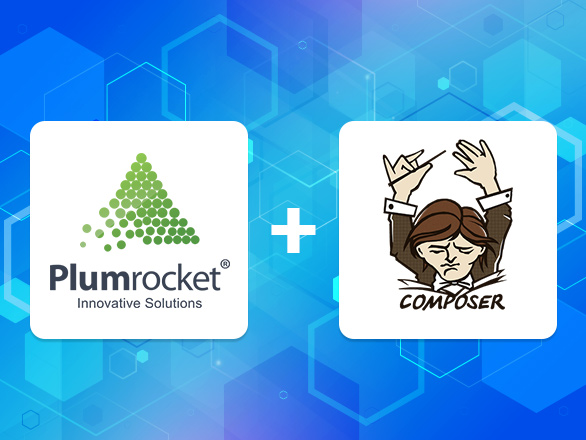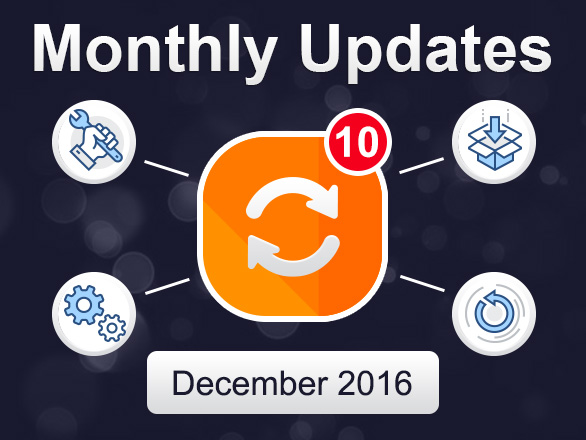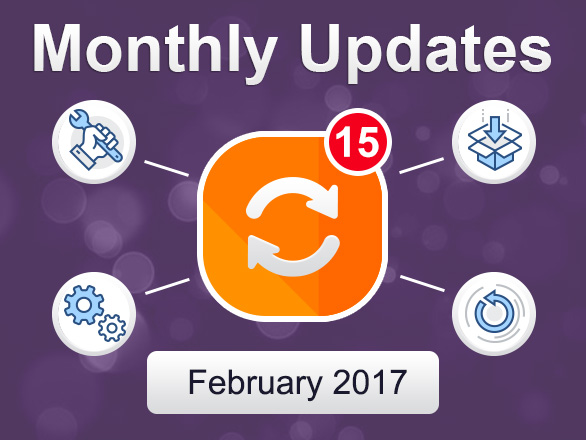Easily Install Plumrocket Magento 2 Extensions with Composer!
Here at Plumrocket, we have recently added an ability to install our Magento 2 extensions using the Composer package manager. Composer is a package manager for PHP libraries, Magento components, and their dependencies.
With this tool, it’s lot easier to install and update the extensions without FTP by using simple SSH commands. Just connect to Plumrocket repository, request the extension’s files, and our module will be installed on your store automatically.
Please be aware: Installation via the Composer is only available for Magento 2 extensions. Installation of Magento 1 extensions is not currently supported.
How do I Install the Plumrocket Magento 2 Extensions via the Composer?
The following step-by-step instructions will illustrate how to install our Magento 2 extensions from Plumrocket repository via the Composer.
Note: As an example, we used Plumrocket AMP Extension for Magento 2. Please check our online documentation guide to find the instructions on how to install other Plumrocket Magento 2 modules.
Step 1. Log into your server via SSH:

Step 2. Switch to your Magento 2 root directory using the following command:
cd /FULL_PATH_TO_YOUR_MAGENTO2
where “FULL_PATH_TO_YOUR_MAGENTO2” is the path to your Magento 2 folder on your server.
Step 3. Add the Plumrocket repository to your Composer configuration:
composer config repositories.plumrocket composer https://plumrocket.com/repo/
Step 4. Request the Plumrocket Extension to be added to your Magento 2 store:
composer require plumrocket/module-pramp
where “module-pramp” is the name of your Plumrocket Magento 2 extension (see our online documentation guide).
After running this command, you will be required to enter your username and password.

Your personal Username and Password can be found in your Account at the Plumrocket Store (see screenshot below). Click on the “Install via Composer” link, and copy the Username and Password keys from the popup window.
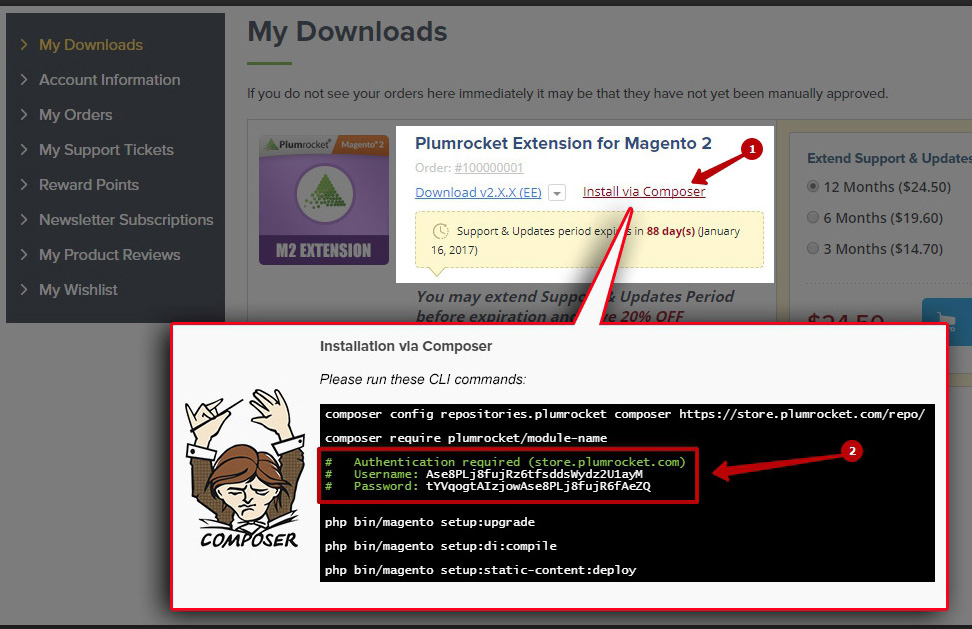
Step 5. Run the next three Magento 2 commands:
php bin/magento setup:upgrade php bin/magento setup:di:compile php bin/magento setup:static-content:deploy
Once these commands are executed, the extension should be installed successfully. A similar message should be displayed in your console as shown below.

How do I Update the Plumrocket Magento 2 Extensions via the Composer?
The update process is much the same as installation, however in step 4 the following command should be executed:
composer update plumrocket/module-pramp
where “module-pramp” is the name of your Plumrocket Magento 2 extension.
How do I Delete the Plumrocket Magento 2 Extensions via the Composer?
In order to remove the Plumrocket Magento 2 extension, follow these easy steps below:
Step 1. Connect to the terminal using SSH:

Step 2. Remove the extension using the following command:
composer remove plumrocket/module-pramp
where “module-pramp” is the name of your Plumrocket Magento 2 extension.
Step 3. Run the next three Magento 2 commands:
php bin/magento setup:upgrade php bin/magento setup:di:compile php bin/magento setup:static-content:deploy
Once these commands are executed, the extension should be uninstalled successfully. The following message should be displayed in your console:

We always try to innovate and support all the latest technologies. We hope that you will find this information useful for your business.
If you still have any questions, please, leave your comments below or contact our customer support service!